Translated by Marion into French, English, German
Thank you
Click on the flag for the translation.
This lesson was written by myself
Any resemblance with an existing lesson is a coincidence
This tutorial was made with Psp 9 but can be done with other versions of
Psp
The colours may vary significantly depending on the Psp used. . .
Material:
Tubes : Ina, PqnaAlice, Masker Narah
Thanks to the tubsters for the beautiful material
Without them, this lesson would not be possible.
Respect their work, don't change anything about the tubes and don't say they
are your tubes
The copyright belongs to the original artist.
Leave credit with the creator.
Filters:
Mehdi/ SortingTiles, AAA Frames_fotoframeÖ,Aliën Skin/ EyeCandy5/ Impact/ Glas
Material
Let's start the lesson
Take me with you, I'll show you where you left off.

Open the tubes in a map of your choice or in the program PSP..
Save your work regularly !
Note: Duplicate your tubes and work with the copies
1. Open the Color palette lesson 35

2. Open Castorke Alpha Channel lesson Pasen 35
3. SHIFT + D we
continue working on the copy
Close the original.
4. Material Properties: Set your Foreground
color to color:1
Set your Background color to color 2
5. Selections- Select All
6. Open: pas_les35_AG
7. Edit-Copy
8. Activate your work .
9. Edit - Paste into Selection .
10. Selections/Load/Save Selection/Load Selection from Alpha Channel -
Selection 1
11. Layers- New Raster Layer.
12. Material Properties: Set your Foreground color to color#ffffff
Flood Fill Tool-Fill the selection with #ffffff
13. Selections- Modify-Contract 28 Px
14. Press Delete.
15. Selections- Deselect All
16. Activate your Magic wand-click in the white border
17. Selections- Modify-Contract 9 Px
18. Layers- New Raster Layer
Material Properties: Set your Foreground color to color 1
Flood Fill Tool-Fill the selection with color 1
19. Adjust-Add/Remove
Noise-Add Noise use the settings below-Gaussian 71
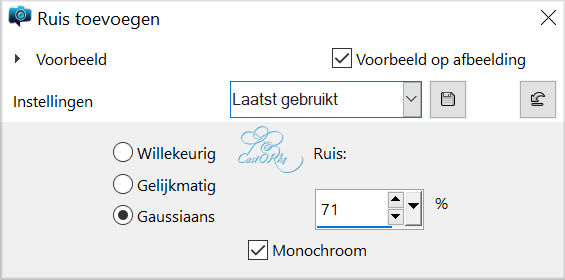
20. Effects- 3D- Effects-Inner Bevel using the default settings
21.
Selections- Deselect All
22. Activate the layer underneath.
23. Effects- Texture Effects- Blind use the settings below
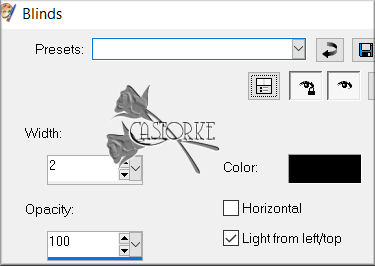
24. Activate your Magic wand-click in the center of your work
25. Layers- New Raster Layer.
26. Flood Fill Tool-Fill the selection with color 2
27. Layers-Properties-Set the Blend Mode to " Soft Light"
28. Effects- Plugins- AliŽnSkin/ Eye Candy5/ Impact/ Glass - Clear.
29. Repeat-Effects- Plugins- AliŽnSkin/ Eye Candy5/ Impact/ Glass - Clear.
30. Selections- Deselect All
31. Open NarahsMasks_1765 and minimize..
32. Layers- New Raster Layer.
33. Flood Fill Tool-Fill the layer with color 2
34. Layers- New Mask Layer- From Image and select Mask
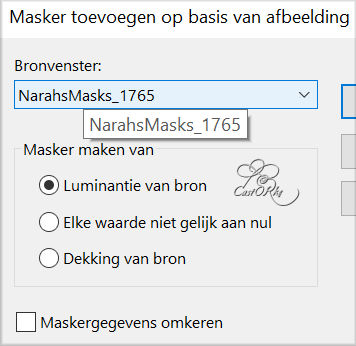
35. Layers- Merge- Merge Group
36. Effects- Edge Effects- Enhance
37. Effects- 3D- Effects- Drop Shadow with these settings: 0, 0, 50, 30
Color Black
38. Open the Tube : Ina_paashaas met wortel_23-01-2023
39. Edit-Copy
40. Activate your work .
41. Edit- Paste as new layer
42. Layers- Arrange- Bring to Top
43. Selections- Modify-Contract 85%
Resize all layers not checked
44. Remove the name.
45. Adjust-Sharpnee-Sharpen
46. Move to the bottom left (see finished image)
47. Effects- 3D- Effects- Drop Shadow-
48. with the same settings:.
49. Open the Tube deco_les35_pas
50. Edit-Copy
51. Activate your work .
52. Edit- Paste as new layer
53. Remove the name.
54. Move the tube in the right place (see finished image)
55. Layers-Arrange-Move Down
56. Open the Tube : 006PascoaByPqnaAlice
57. Edit-Copy
58. Activate your work .
59. Edit- Paste as new layer
60. Remove the name.
61. Selections- Modify-Contract 80%
62. Adjust-Sharpness-Sharpen
63. Effects- 3D- Effects- Drop Shadow --
64. with the same settings
65. Open
the Tube : SC-EasterTime-Birdhouse
66. Edit-Copy
67. Activate your work .
68. Edit- Paste as new layer
69. Selections- Modify-Contract 50%
70. Adjust-Sharpness-Sharpen More
71. Move the tube in the right place (see finished image)
72. Effects- 3D- Effects- Drop Shadow-
73. with the same settings
74. Open the Tube :SC-EasterTime-Bow01
75. Selections- Modify-Contract 50% procent.
76. Image - Mirror - Mirror Horizontal (Image - Mirror in older versions of
PSP)
77. Effects- Edge Effects- Enhance More
78. Layers- Duplicate
79. Layers-Properties-Set the Blend Mode to "
Multiply "
80. Open the Tube: deco1_les35_pas
81. Edit-Copy
82. Activate your work .
83. Edit- Paste as new layer
84. Place on the bow.(see finished image)
85. Open the Text: SC-EasterTime-Wordart07 .
86. Edit-Copy
87. Activate your work .
88. Edit- Paste as new layer
89. Place the text at the top right.
90. Effects- 3D- Effects- Drop Shadow-with the same settings
91. Image - Add Borders-Symmetric checked:
4 Px -Color 2
2
92. Image - Add Borders-Symmetric checked:
3 Px -Color 1
1
93. Image - Add Borders-Symmetric checked:
4 Px -Color 2
2
94. Selections- Select All
95. Image - Add Borders-Symmetric checked:
40 Px -Color 2
2
96.
Effects- Image Effects- Seamless Tiling using the default settings
97. Selections- Invert
98. Adjust-Blur- Radial Blur use the settings below
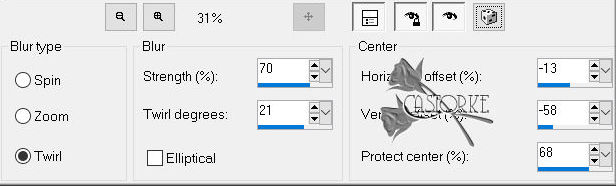
99. Effects-Plugins- AliŽnSkin/ Eye Candy5/ Impact/ Glass - Clear.
100. Selections- Deselect All
101. Image - Add Borders-Symmetric checked:
10 Px -Color
1
102. Effects-Plugins- AAA Frames width 10
103. Place your name or watermark
104. Image- Resize 900 Px Width.
105. Save as JPG
I hope you enjoyed this lesson
I look forward to seeing your work.
Send it to me in original size.
I place it with the other examples.. Here
Please do include your name and the number of this lesson
Good Luck !
Thank you all for making this lesson
Questions related to the lesson ? Or submit the lesson
Mail me
Greetings Castorke



Copying this lesson, in whole or in part, without the author's permission is
prohibited.
The lessons are registered with TWI.
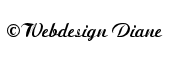
BelgiŽ
2024