Let's start the lesson
Take me with you, I'll
show you where you left off.

Open the tubes in a map of your choice or in the program PSP.
Save your work regularly!
ATTENTION: Duplicate your tubes and
work with the copies
1. Open the Color palette_lesson 28
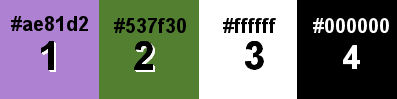
Material Properties: Set your Foreground color to color #ae81d2 (color
1)
Set your Background color to color #537f30 (color 2)
Color 3 #ffffff
Color 4 #000000
2. File-Open a New Transparent Image in this size : 900 X 600 Px
3. Flood
Fill Tool – Fill the layer with the Foreground color
=1
4. Open the Tube: deco1
5. Edit-Copy
6. Activate your work
7. Edit- Paste as new layer
8. Layers- Merge-Merge Down
9. Effects- Image Effects- Seamless Tiling using the default settings
10. Layers- Duplicate
11. Open the mask M 103 Pink and minimize.
12. Activate your work
13. Layers- New Mask Layer-From Image and select Mask
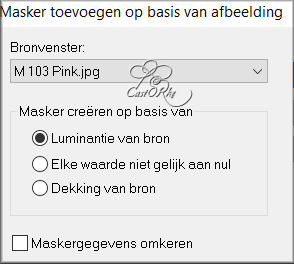
14. Layers- Merge-Merge Group
15. You see nothing now
16. Effects-3D-Effects- Drop Shadow with these
settings: 1, 1, 100, 0 Color 4 -
(black)
17. Activate the bottom of the layer palette =Raster 1
18. Open the Tube: AG2 _les28
19. Edit-Copy
20. Activate your work
21. Edit- Paste as new layer
22. Layers- Properties-Reduce the opacity of this layer to 70%
23. Activate the top of the layer palette
24. Layers- New Raster Layer
25. Flood Fill
Tool – Fill the layer with the Background color =2
26. Open the mask- NarahsMasks_1564 and minimize.
27. Layers- New Mask Layer-From Image and select mask
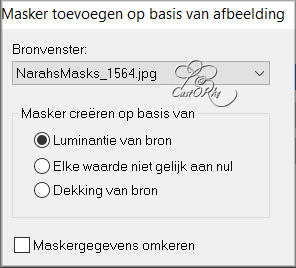
28. Layers- Merge-Merge Group
29. Layers- New Raster Layer
30. Flood Fill
Tool – Fill the layer with color #ffffff=3
31. Open the mask NarahsMasks_1572 and minimize.
32. Layers- New Mask Layer-From Image and select mask
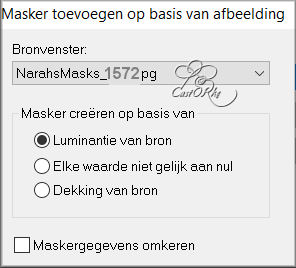
33. Layers- Merge-Merge Group
34. Effects-3D-Effects- Drop Shadow with the same settings
35. Layers-
Merge-Merge All
36. Effects-Plugins- AAA Frames: Foto Frame….
Width 40, Matte 5
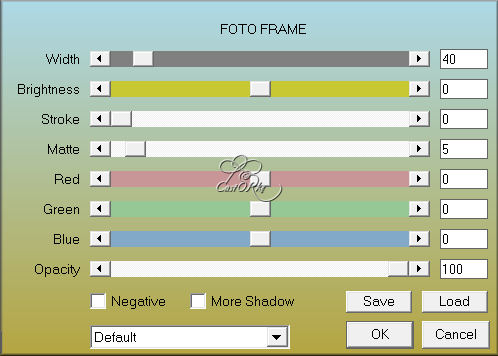
37.Now place the tubes as you wish, or continue with the lesson...
38. Open the Tube; 0_1273e8_8d20573c_XL2
39. Edit-Copy
40. Activate your work
41. Edit- Paste as new layer
42. Effects-3D-Effects- Drop Shadow with these settings: 0, ( -35), 30, 30