
Psp Div3_Lesson 248
Marion translated this lesson into German, English and French.
Estela translated this lesson into Portuguese
Thank you !
Click on the flag for the translation
This lesson was written by myself Without them, this lesson would not be possible. Medhi/ WavyLab1.1, ***
![]()
![]()
![]()
![]()
![]()
Any resemblance with an existing lesson is a coincidence
This tutorial was made with PSP X8 but can be done with other versions of
Psp.
Respect their work, don't change anything about the tubes and don't say they
are your tubes
The copyright belongs to the original artist.
Leave credit with the creator.
***&<Background Designers IV>/ @Night shadow en sf10 Slice N Dice,
MuRa'S Meister/ Perspective Tiling
Material
Take me with you, I'll show you where you left off.
![]()

1. Open castorke_les248_alpha channel.
2. Open the color palette
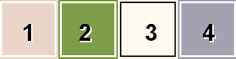
3. Material Properties: Set your Foreground color to color #e9d6c8 Color 1
Set your Background color to color #7e904a Color 2,
Color 3 #fffaef , Color 4 #a3a2b0
4. Effects-Plugins- Medhi-WavyLab1.1 use the settings below
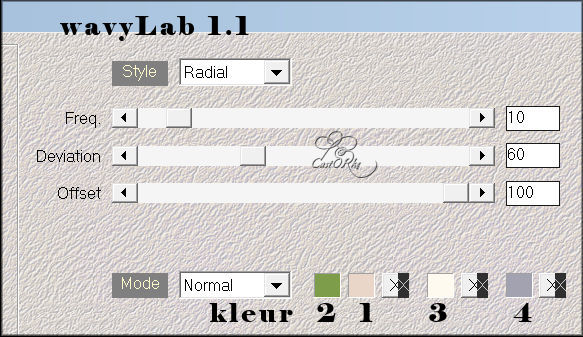
5. Adjust- Blur-Gaussian Blur-Radius 50
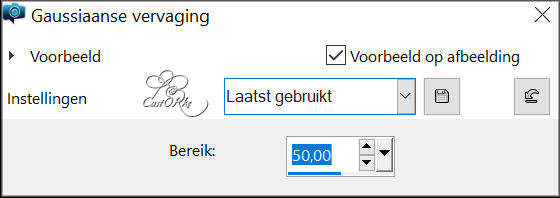
6. Effects-Plugins- Unlimited 2.0/ &<Background Designers IV>/ Slice N Dice
using the default settings
7. Layers- Duplicate
8. Selections/Load/Save Selection/Load Selection from Alpha Channel - selection # 1
9. Selections- Promote Selection to Layer
10. Selections-Modify-Contract by 20 Px
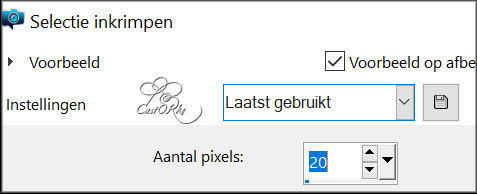
11. DELETE (Edit-Cut)
12. Selections-Deselect all.
13. Effects-3D-Effects-Inner Bevel use the settings below- Nr 2
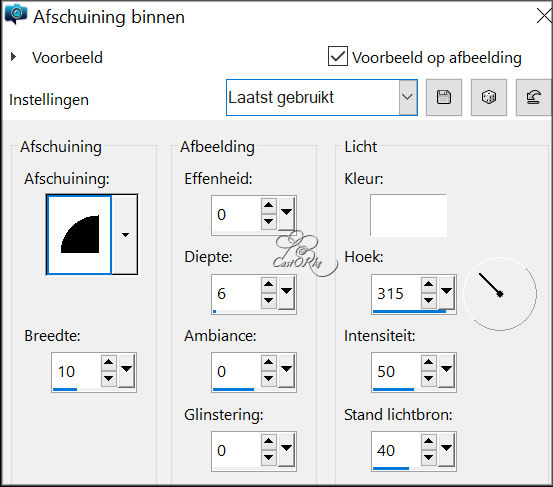
14.Activate your Magic Wand – Tolerance at 0 and Feather at 0
Click with magic wand in the center of the frame.
15. Layers- New Raster Layer.
16. Effecs-3D-Effects-Cutout use the settings below

17. Selections- Deselect All
18. Layers- Merge-Merge Down
19. Layers- New Raster Layer.
20. Flood Fill Tool-Fill the layer with the background color =2
21. Open Mask_DFly_0030 and minimize
22. Layers- New Mask Layer -From Image and select Mask

23. Layers- Merge- Merge Group
24. Adjust-Sharpness-Sharpen More
25. Repeat-Adjust-Sharpness-Sharpen More
26. Layers- Arrange- Move Down
27. Layers- Merge-Merge Down
28. Selections/Load/Save Selection/Load Selection from Alpha Channel - selection # 1
29. Selections- Promote Selection to Layer
30. Effects-Texture Effects- Blinds use the settings below.
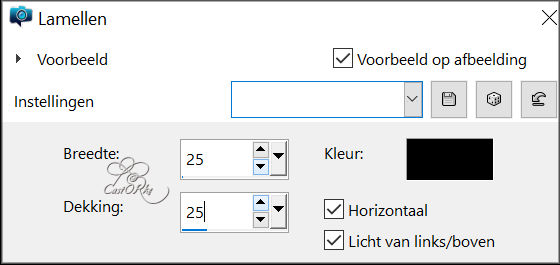
31. Selections-Deselect All.
32. In the layer palette- Activate Copy of Raster 1
33. Effects-Plugins- MuRa'S Meister/ Perspective Tiling use the settings below.
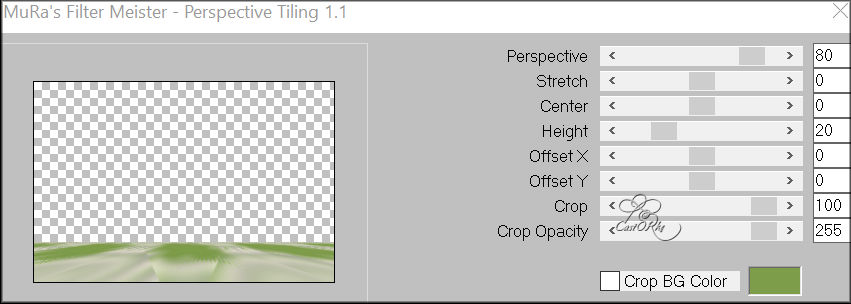
34. Effects- Reflection Effects- Rotating Mirror use the settings below
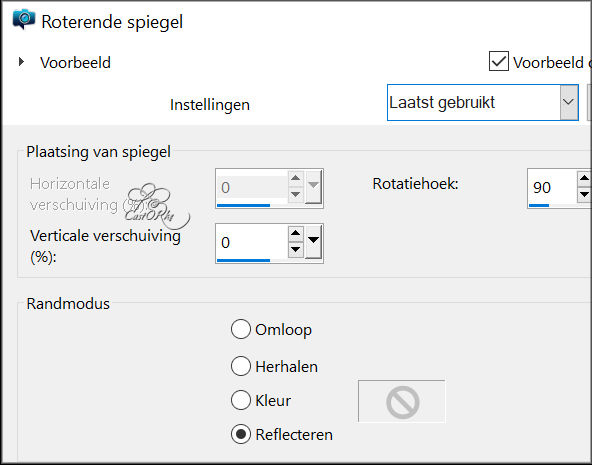
35. Activate the top of the layer palette
36. Open the tube: KGPebFFzQ0JhBE-wNMiyZNaaJss
Remove the name.
37. Edit-Copy
38. Activate your work.
39. Edit- Paste as new layer
40. Layers- Properties-Reduce the opacity of this layer to 55%
41. Layers- Arrange- Move Down
42. Activate the bottom of the layer palette (raster 1)
43. Layers- Duplicate
44. Stay on this layer !
45. Close the eye of Raster 1
46. Layers- Merge- Merge Visible
47. Image- Resize by 85%
Resize all layers not checked
48. Activate your Magic Wand – Tolerance at 0 and Feather at 0 select the transparent part
49. Selections-Invert
50. -Effects- Image Effects- Seamless Tiling using the default settings
51. Layers- New Raster Layer
Flood Fill Tool-Fill the selection with color 3
52. Selections- Modify -Contract by 15 Px
53. Delete. (Edit -Cut)
54. Selections-Deselect All.
55. Effects-3D-Effects-Inner Bevel with the same settings
56. Open Raster 1 in the layer palette
57. Layers- Merge- Merge All
58. Open the tube: CV_0904-003
Remove the name.
59. Edit-Copy
60. Activate your work.
61. Edit- Paste as new layer
62. Image- Resize with 60%
Resize all layers not checked
63. Adjust-Sharpness-Sharpen and repeat again
64. Move to the bottom left ( see finished image)
65. Open the tube: 5pBa2SOmXZdJlzWaqwCKzKmGf74
Remove the name.
66. Edit-Copy
67. Activate your work.
68. Edit- Paste as new layer
69. Image- Resize with 60%
70. Repeat- Resize with 60%
71. Move to the bottom right
72. Effects-3D-Effects-Drop Shadow with these settings:
0, 0, 35, 35 Color black
73. Open the tube : tekst_2
74. Edit-Copy
75. Activate your work.
76. Edit- Paste as new layer
77. Pick Tool: (K) on your keyboard -Enter these parameters on the Toolbar
Position X 137 -- Position Y 85
78. Open the tube Tekst
79. Edit-Copy
80. Activate your work.
81. Edit- Paste as new layer
82. Pick Tool: (K) on your keyboard -Enter these parameters on the Toolbar
Position X 323 -- Position Y 151
83. Effects-3D-Effects-Drop Shadow with the same settings.
84. Open the tube : Deco
85. Edit-Copy
86. Activate your work.
87. Edit- Paste as new layer
88. Place at the top
89. Image - Add Borders-Symmetric checked: 1 Px -Color 1
90. Image - Add Borders-Symmetric checked: 1 Px -Color 2
91. Image - Add Borders-Symmetric checked: 1 Px -Color 1
92. Selections- Select All
93. Image - Add Borders-Symmetric checked: 10 Px -Color 2
94. Selections- Invert
95. Effects-Plugins-Filters in Unlimited 2.0/ &<Background Designers IV>/ @Night Shadow
using the default settings
96. Selections-Deselect All.
97. Image - Add Borders-Symmetric checked: 1 Px -Color 1
98. Image - Add Borders-Symmetric checked: 1 Px -Color 2
99. Image - Add Borders-Symmetric checked: 1 Px -Color 1
100. Selections- Select All
101. Image - Add Borders-Symmetric checked: 20 Px -Color 2
102. Selections- Invert
103. Effects-Plugins- Unlimited 2.0/ &<Background Designers IV>/ Slice N Dice
using the default settings
104. Effects-3D-Effects-Inner Bevel with the same settings
105. Selections-Deselect All.
106. Image - Add Borders-Symmetric checked: 1 Px -Color 1
107. Image - Add Borders-Symmetric checked: 1 Px -Color 2
108. Image - Add Borders-Symmetric checked: 1 Px -Color 1
109. Place your name or watermark
110. Layers- Merge- Merge All (flatten)
111. Save as JPG
I hope you enjoyed this lesson
Send it to me in original size.
I'll post it with the other examples.
Please do include your name and the lesson number and title.
Copying this lesson, in whole or in part,
without the author's permission is prohibited.
The lessons are registered with TW
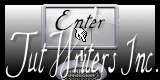
©Webdesign Diane


