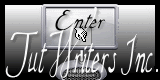Psp Div3_Lesson 247
Translated by Marion into French-English- German Thanks Marion
Click on the flag for the translation..
Without them, this lesson would not be possible. AAA Frames/ Foto Frames…, Medhi/ WavyLab1.1
Take me with you, I'll show you where you left off.
Open the Tube : the Color palette 1. File-Open the Tube : a New Transparent Image in this size : 900 x 600
Px-
2. -Material Properties: Set your Foreground color to color 1 – Set your
Background color to color 2
3. Effects- Plugins- Medhi/ WavyLab1.1 use the settings below
4. Adjust-Blur-Gaussian Blur
Radius 60
5. Layers- New Raster Layer
6. -Material Properties: Set your Foreground color to color 3 Flood Fill
Tool-Fill the layer with the Foreground color =3
7. Open the Tube : -NarahMasks_1623 and minimize.
8. Layers- New Mask Layer -From Image and select Mask
9. Layers- Merge-Merge Group
10. Effects-Edge Effects-Enhance More
11. Effects-3D-Effects- Drop Shadow with these settings:
0, 0, 35, 35 Color 5 black 12. Layers- Merge- Merge Down
13. Effects- Plugins- AAA Frames/ Fotoframe…with these settings
Adjust the colors from your tube
14. Open the Tube : Castorke_LadyBug-PR.png-Photoroom
15. Edit-Copy
16. Activate your work
17. Edit-Paste as new layer..
18. Remove the name.
19. Image- Resize 105%
20. Adjust-Sharpness-Sharpen
21. Effects-3D-Effects- Drop Shadow with the same settings
22. Place the tube to your liking
23. Open the Tube : castorke-Photoroom.png-Photoroom
24. Edit-Copy
25. Activate your work
26. Edit-Paste as new layer..
27. Remove the name 28. Adjust-Sharpness-Sharpen
29. Effects-3D-Effects- Drop Shadow with the same settings.
30. Place the tube to your liking
31. Open the Tube : deco_LadyBug
32. Edit-Copy
33. Activate your work
34. Edit-Paste as new layer..
35. Adjust-Sharpness-Sharpen
36. Effects-3D-Effects- Drop Shadow with the same settings.
37. Open the Tube : kopie_LadyBug Story Element (84)
38. Edit-Copy
39. Activate your work
40. Edit-Paste as new layer..
41. Adjust-Sharpness-Sharpen
42. Open the Tube : animaux_0114_lisat
43. Edit-Copy
44. Activate your work
45. Edit-Paste as new layer..
46. Remove the name.
47. Image- Resize 2 x 30 % 48. Adjust-Sharpness-Sharpen
49. Effects-3D-Effects- Drop Shadow with the same settings.
50. Duplicate the layer twice and put it in place
51. Open the Tube : deco_2
52. Edit-Copy
53. Activate your work
54. Edit-Paste as new layer..
55. Image - Mirror - Mirror Horizontal (Image - Mirror in older versions of
PSP)
56. Place the tube to your liking
57. Image - Add Borders-Symmetric checked: 1 Px- Color 2
58. Image - Add Borders-Symmetric checked: 1 Px- Color 1
59. Image - Add Borders-Symmetric checked: 1 Px- Color 2
60. Selections-Select All.
61. Image - Add Borders-Symmetric checked: 30 Px- Color 2
62. Effects- Image Effects- Seamless Tiling using the default settings
63. Selections- Invert
64. Adjust-Blur-Gaussian Blur - Radius 60 % .
65. Selections-Deselect All
66. Effects- Plugins- AAA Frames/ Fotoframe…
Width at 15 the rest is still standing.
67. Open the Tube : LadyBug_kader.
68. Edit-Copy
69. Activate your work
70. Edit-Paste as new layer.., do not move
71. Effects-3D-Effects- Drop Shadow with the same settings.
72. Place your name or watermark.
73. Layers- Merge- Merge All( flatten)
74. Save as JPG
I hope you enjoyed this lesson Copying this lesson, in whole or in part,
without the author's permission is prohibited. ©Webdesign Diane
![]()
![]()
![]()
Any resemblance with an existing lesson is a coincidence
This tutorial was made with Corel X8 but can be done with other versions of
Psp
The colours may vary significantly depending on the Psp used. . .
Respect their work, don't change anything about the tubes and don't say they
are your tubes
The copyright belongs to the original artist.
Leave credit with the creator.
https://adriennesdesigns.blogspot.com/
Masker: Narah
![]()


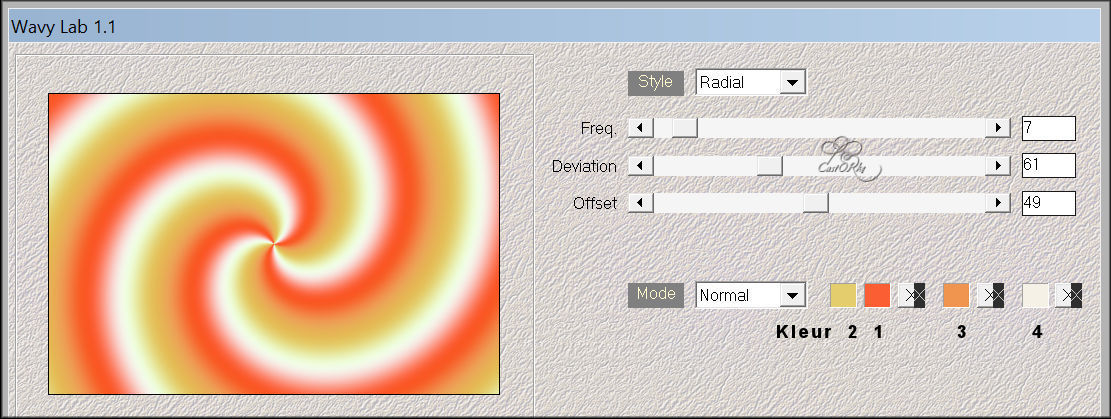
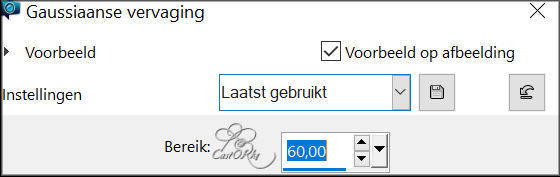
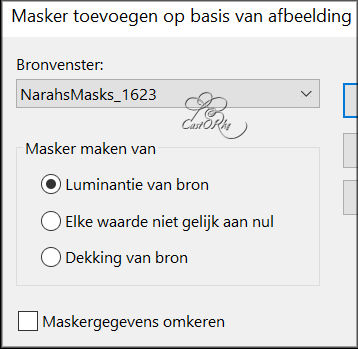
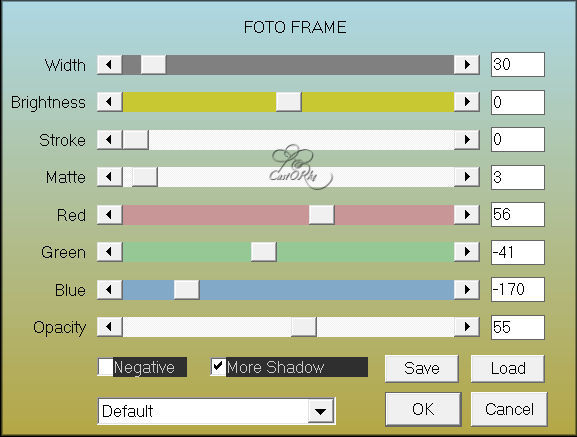
I look forward to seeing your work.
Send it to me in original size.
I place it with the other examples.
Please do include your name and the number of this lesson
Questions related to the lesson ? Or submit the lesson ? Email me
The lessons are registered with TWI