
Psp Div3_Lesson 232
Marion translated this lesson into German, English and French.
Thank you Marion
Click on the flag for the translation
This lesson was written by myself
Any resemblance with an existing lesson is a coincidence
This tutorial was made with PSP 9 but can be done with other versions of Psp.
Thanks to the tubsters for the beautiful material.
Respect their work, don't change anything about the tubes and don't say they are your tubes
The copyright belongs to the original artist.
Leave credit with the creator.
Take me with you, I'll show you where you left off.
![]()

Open the Color palette lesson 232

1. File-Open a New Transparent Image in this size : 900 x 600 Pixels
Material Properties: Set your Foreground color to color 1
Set your Background color to color 2
2. Replace your Foreground color with a Foreground/Background Sunburst gradient configured like this
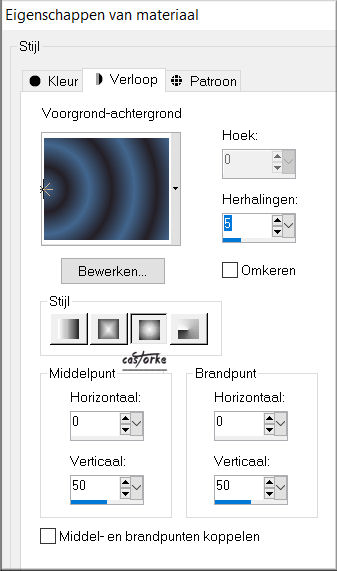
3. Flood Fill Tool – Fill the layer with the Gradient
4. Effects- Edge Effects- Enhance-Edit -Repeat Edge Effects-Enhance
5. Adjust- Blur- Gaussian Blur-Radius 25 %
6. Effects- Image Effects- Seamless Tiling using the default settings
7. Layers- New Raster Layer
8. Material Properties: Set your Foreground color to color #ffffff= 6
Flood Fiil Tool-Fill the layer with color #ffffff=6
9. Open the Mask: Deco_Mask2 and minimize.
10. Layers- New Mask Layer -From Image
11. Select Mask : Deco_Mask2.
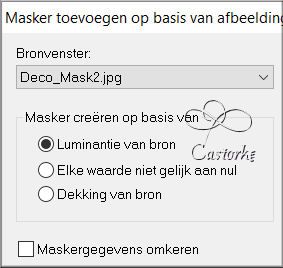
12. Effects- Edge Effects- Enhance-
Edit Repeat -Edge Effects-Enhance
13. Layers-Merge- Merge Group
14. Layers- Properties-Reduce the opacity of this layer to 60 %
15. Open the Tube: tube 3502 - woman - LB TUBES
16. Edit - Copy- Activate your work -Edit - Paste as new layer
17. Image- Resize 85 %
Resize all layers not checked
18. Effects- 3D- Effects- Drop Shadow with these settings: 0, 0, 100, 25 Color black
19. Open the Tube: tube auto5-coly
20. Edit - Copy- Activate your work -Edit - Paste as new layer and move
21. Remove the name.
22. Image- Resize 85 %
Resize all layers not checked
23. Effects- 3D- Effects- Drop Shadow with these settings: 0, 0, 100, 25 Color black
24. Open the text: My Old Timer. (Or write your own text..)
25. Edit - Copy- Activate your work -Edit - Paste as new layer and move
26. Place your name or watermark.
27. Image - Add Borders-Symmetric checked: 3 Px -Color 4
28. Image - Add Borders-Symmetric checked: 3 Px -Color 3
29. Image - Add Borders-Symmetric checked: 3 Px -Color 4
30. Selections-Select All
31. Edit- Copy !!
32. Image - Add Borders-Symmetric checked: 50 Px -Color 4
33. Selections- Invert
34. Layers- New Raster Layer
35. Edit-Paste into Selection
36. Adjust- Blur- Gaussian Blur-Radius 15 %
37. Effects- 3D-Effects- Inner Bevel use the settings below- Nr 4
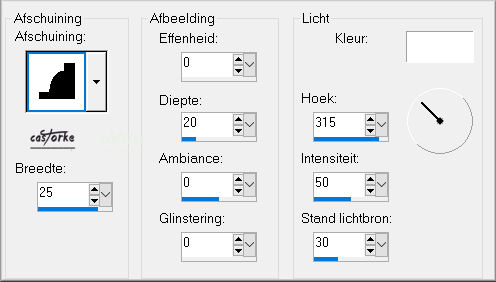
38. Image - Add Borders-Symmetric checked: 1 Px -Color black
39. Save as JPG
I hope you enjoyed this lesson
Am curious about your work.
Send it to me in original size.
I'll post it with the other examples.
Please do include your name and the lesson number and title.
Copying this lesson, in whole or in part,
without the author's permission is prohibited.
The lessons are registered with TW
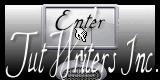
©Webdesign Diane


