
Psp Div3_Lesson 215
Marion translated this lesson into German, English and French.
Thank you Marion
Click on the flag for the translation
This lesson was written by myself
Any resemblance with an existing lesson is a coincidence
This tutorial was made with PSP 9 but can be done with other versions of Psp.
Without them, this lesson would not be possible.
Respect their work, don't change anything about the tubes and don't say they are your tubes
The copyright belongs to the original artist.
Leave credit with the creator.
Mehdi_ Sorting Tiles,
AAA Frames…/ Foto Frame ,
&<Bkg Design sf10 I>/alfs's Border Mirror Bevel
Material
Let's start the lesson
Take me with you, I'll show you where you left off.
![]()
- Window / Duplicate
- Close the originals and work with the copies

Place the texture file Foil.bmp in the Texture folder of your Psp files.
Material Properties:
1. Color 1 (FG-Color #ffffff) Color 2 (BG-Color #3d5d27)
2. Open castorke_les 215_alpha channel
3. SHIFT + D we continue working on the copy
Close the original
4. Open the background image :AG_les215
5. Edit-Copy .
6. Activate your work .
7. Selections- Select All.
8. Edit-Paste into Selection
9. Selections- Deselect All
10. Effects- Plugins-Filters Unlimited &<Bkg Design sf10 I>/ALF's Border Mirror Bevel
using the default settings: 128 64
11. Selections/Load/Save Selection/Load Selection from Alpha Channel - selection # 1.
12. Selections- Promote Selection to Layer
13. Selections remains active !
14. Open the image: afbeelding_1
15. Edit-Copy .
16. Activate your work .
17. Edit-Paste into Selection
18. Layers-Properties- Reduce the opacity of this layer to 75 %
19. Adjust-Sharpness-Sharpen More
20. Selections- Deselect All
21. Activate Raster 1 in the layer palette
22. Selections/Load/Save Selection/Load Selection from Alpha Channel - selection # 2.
23. Selections- Promote Selection to Layer
24. Selection remains active !
25. Effects- Plugins- Mehdi/ Sorting Tiles 300-500
Block 300 _ Crossed checked
26. Layers- New Raster Layer
27. Selections- Modify-Select Selection Borders-Outside 2 Px-Color
28. Flood Fill Tool-Fill the selection with the Background color #3d5e27 (green)
29. Selections- Deselect All
30. Layers- Duplicate
31. Image - Mirror - Mirror vertical ( Image - Flip in older versions of PSP)
32. Open the Tube : mugette.
33. Edit-Copy .
34. Activate your work .
35. Edit- Paste as new layer
36. Move to the bottom left side ( see finished image)
Layers- Arrange- Bring to Top
37. Effects-3D-Effects-Drop Shadow with these settings: 30, 0, 55, 50 Color black
38. Open the Tube: Cal-2662-41918
39. Edit-Copy .
40. Activate your work .
41. Edit- Paste as new layer
42. Remove the name
43. Image/ Resize 60%
44. Resize all layers not checked
45. Place at the bottom right. ( see finished image)
46. Effects-3D-Effects-Drop Shadow with these settings: 30, 0, 55, 50 Color black
47. Open the Tube: Sonia Tubes_7662
48. Edit-Copy .
49. Activate your work .
50. Edit- Paste as new layer
51.Image/ Resize 2 X 50%
52. Place in the upper right corner.( see finished image)
53. Layers- Duplicate
54. Image - Mirror - Mirror Horizontal (Image - Mirror in older versions of PSP)
55. Layers- Merge- Merge Down
56. Layers-Properties-Set the Blend Mode to " Screen "
57. Effects-3D-Effects-Drop Shadow with these settings: 30, 0, 55, 50 Color black
Shadow on a new layer Checked !!
58. Open the Tube: text_Feest van de arbeid.
59. Edit-Copy .
60. Activate your work .
61. Edit- Paste as new layer
62. Move at the top. ( see finished image)
63. Effects-3D-Effects-Drop Shadow with these settings: 30, 0, 55, 50 Color black
Shadow on a new layer NOT checked
64. Open the Tube : text_1_mei.
65. Edit-Copy .
66. Activate your work .
67. Edit- Paste as new layer
68. Move at the bottom (see finished image)
69. Effects-3D-Effects-Drop Shadow with these settings: 30, 0, 55, 50 Color black
70. Place your name or watermark
71.Image - Add Borders-Symmetric checked: 2 Px-Color #3d5e27 (green)
72.Image - Add Borders-Symmetric checked: 2 Px-Color white
73.Image - Add Borders-Symmetric checked: 2 Px-Color #3d5e27 (green)
74.Selections- Select All.
75.Image - Add Borders-Symmetric checked: 30 Px-Color #3d5e27 (green)
76.Selections-Invert
77. Set your Material palette as below : Tick the box Texture and choose the texture - Foil with these settings:.
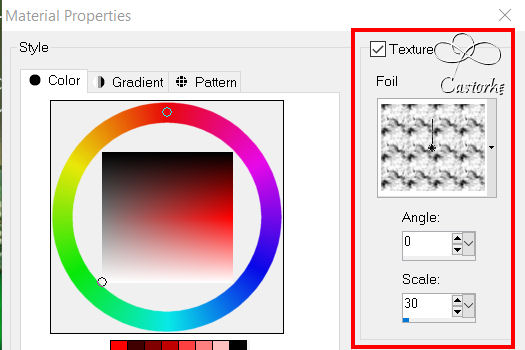
78. Properties Foreground-Set the Foreground color to color white
79. Flood fill the selection with your foreground texture Foil.
80. Selections- Deselect All
81. Properties Foreground-Set the Foreground color to color #3d5e27 (green)
82. Image - Add Borders-Symmetric checked: 2 Px-Color #3d5e27 (green)
83.Image - Add Borders-Symmetric checked: 2 Px-Color (white)
84. Image - Add Borders-Symmetric checked: 2 Px-Color #3d5e27 (green)
85.Selections- Select All.
86.Image - Add Borders-Symmetric checked: 45 Px-Color #3d5e27 ( green)
87. Effects-3D-Effects-Drop Shadow with these settings: 0 , 0, 30, 55 Color black
Shadow on a new layer NOT checked
88. Selections-Invert
89. Effects- Plugins- AAA Frames…/ Foto Frame
Width 15 and OK
90. Image/ Resize to 900 Pixels.
91.Adjust-Sharpness- Unsharp Mask ( if required ).
4, 20, 2 - luminance checked.
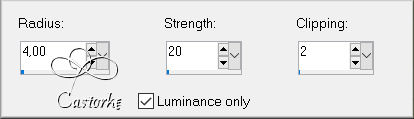
92. Save as JPG
Send it to me in original size.
I'll post it with the other examples.
Please do include your name and the lesson number and title.
Copying this lesson, in whole or in part,
without the author's permission is prohibited.
The lessons are registered with TWI
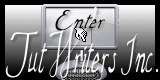
©Webdesign Diane


