
Psp Div3_Lesson 201
Translated by Sophie into French
Thanks Sophie
Translated by Marion into English and German
Thank you Marion.
Click on the flag for the translation
This lesson was written by myself
Any resemblance with an existing lesson is a coincidence
This tutorial was made with PSP 9 but can be done with other versions of Psp.
Without them, this lesson would not be possible.
Respect their work, don't change anything about the tubes and don't say they
are your tubes
The copyright belongs to the original artist.
Leave credit with the creator.
Material
Take me with you, I'll show you where you left off.
![]()
Save your work regularly !
- Window / Duplicate
- Close the originals and work with the copies

1. Open the color palette
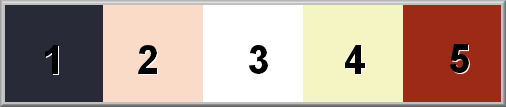
Material Properties:
Color 1 (FG-Color #282a37 ) Color 2 ( BG-Color #f9dbc7 )
Color 3 #ffffff (white), Color 4 #f4f5c3 , Color 5 #9d2a17
2. File-Open a New Transparent Image in this size : 900 X 600 Pixels
3. Foreground color to color 1 - Backgroundcolor to color 2
4. Replace your foreground color with a foreground/background linear gradient
configured like this
Angle 0 , Repeats 0 -Invert checked
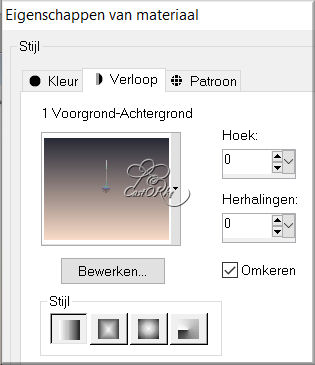
5. Flood Fill Tool – Fill the layer with the gradient
6. Layers- New Raster Layer
7. Effects-Plugins- Mehdi Wavy Lab1.1 - Radial, Freq 1 use the settings below
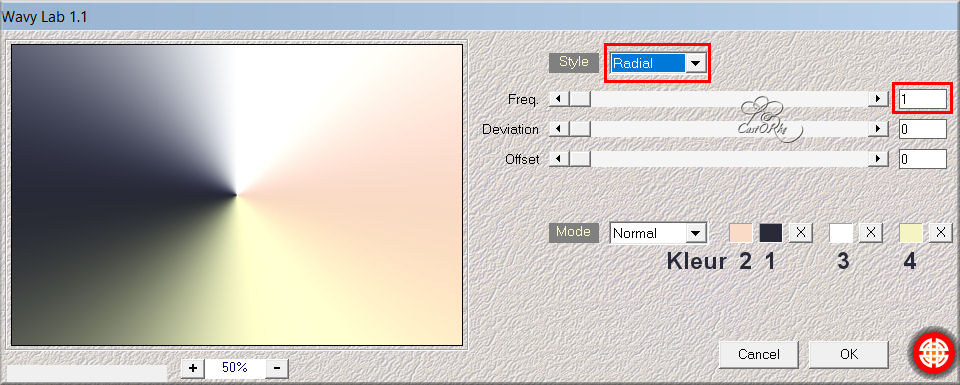
8. Open the Mask: Mask026-Mony C Designs and minimize.
9. Activate your work
10. Layers- New Mask Layer-From Image and select Mask
Mask026-Mony C Designs
OK.
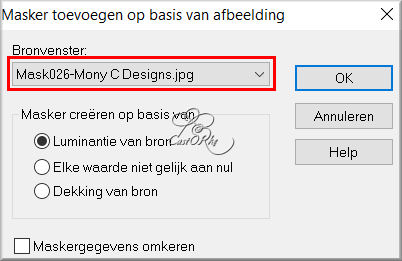
11. Layers- Merge -Merge Group
12. Effects-Edge Effects- Enhance
13. Adjust-Sharpness-Sharpen More
14. Effects-3D-Effects- Drop Shadow with these settings: 1, 1, 100, 1 Color 1
15. Activate your Magic Wand – Tolerance at 0 and Feather at 0
click in the center with your magic wand
16. Activate Raster 1 in the layer palette
17. Selections- Promote Selection to Layer
18. Selections remains activated !
19. Effects- Image Effects- Seamless Tiling using the default settings
20. Selections- Deselect All
21. Layers-Properties-Set the Blend Mode to " Color Legacy"
22. Open the Background image: les 201_achtergrond.
23. Edit- Copy
24. Activate your work
25. Edit-Paste as new layer
26. Open the tube: woman_284_bycrealine
27. Edit- Copy
28. Activate your work
29. Edit-Paste as new layer
30. Image Resize 1 x 75% and 1 x 80%
Resize all layers not checked
31. Pick Tool: (K) on your keyboard -Enter these parameters on the Toolbar
Position X 157---Position Y 35
32. Effects-3D-Effects- Drop Shadow with these settings: 1, 1, 50, 30 Color 1
33. Open the tube :les201_deco1
34. Edit- Copy
35. Activate your work
36. Edit-Paste as new layer
37. Pick Tool: (K) on your keyboard -Enter these parameters on the Toolbar
Position X 592--- Position Y 83
38. Open 3207 - Still Life - LB TUBES
39. Edit- Copy
40. Activate your work
To replace the top of the layer palette
41. Edit-Paste as new layer
42. Image Resize 75%
43. Edit-Repeats- Image Resize
44. Adjust-Sharpness-Sharpen More
Pick Tool: (K) on your keyboard -Enter these parameters on the Toolbar
Position X 426 --- Position Y 283
45. Layers- Duplicate
46. Adjust-Blur-Gaussian Blur-Radius 40 %
47. Layers- Arrange- Move Down
48. Image - Add Borders-Symmetric checked: 1 Px- Color2
49. Image - Add Borders-Symmetric checked: 8 Px- Color1
50. Image - Add Borders-Symmetric checked: 1 Px- Color2
51. Edit- Copy.
52. Selections- Select All
53. Image - Add Borders-Symmetric checked: 50 Px- Color1
54. Selections- Invert
55. Edit-Paste into Selection
56. Adjust-Blur-Gaussian Blur-Radius 40%
57. Effects-Plugins- Grapics plus/ Cross Shadow - std instel.
58. Effects-Plugins- AAA Frames/ Foto Frame… Width 40, Matte 1
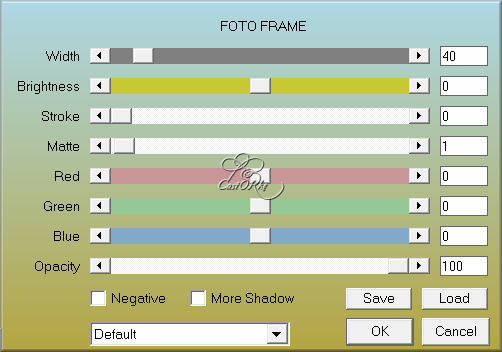
59. Effects-Plugins- AAA Frames/ Texture frame… Width 35
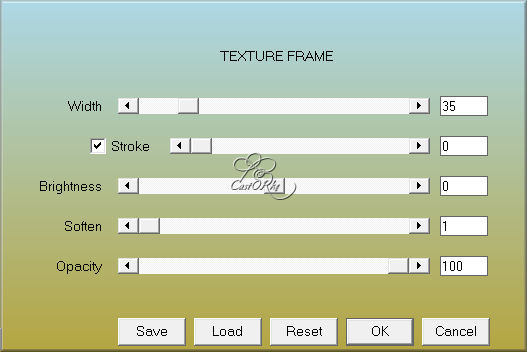
60. Effects-Plugins- AAA Frames/ Foto Frame … Width 15, Matte 1
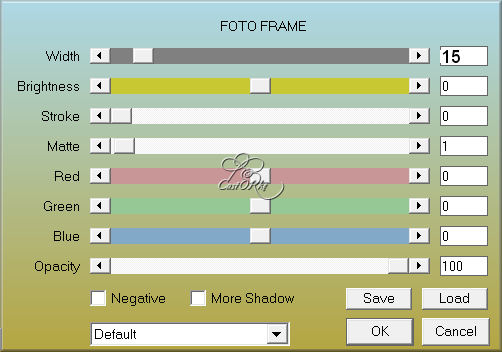
61. Selections- Deselect All
62. Image Resize 900 Px width
Resize all layers checked
63. Place your watermark or name on a new layer
64. Layers- Merge- Merge All ( flatten)
65. Save as JPG
I hope you enjoyed this lesson
Am curious about your work.
Send it to me in original size.
I'll post it with the other examples.
Please do include your name and the lesson number and title.
Send me a mail ,so I can see to the problem Mail me
Copying this lesson, in whole or in part, without the author's permission is
prohibited.
The lessons are registered with TWI
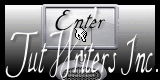
©Webdesign Diane



