
Psp Div3_Lesson 244
Translated by Marion into French, English, German
Thanks Marion
Click on the flag for the translation.
Leave credit with the creator. AAA Frames/ FotoFrame,
![]()
![]()
![]()
The colours may vary significantly depending on the Psp used. . .
The copyright belongs to the original artist.
AAA Frames Texture Frame,
Mura'S Meister/ Copies,
Mehdi WavyLab 1.1
Take me with you, I'll show you where you left off.
![]()
Open the tubes in a map of your choice or in the program PSP.

Open the Color palette:
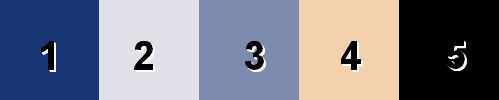
1.
Color1 (FG-Color #183674) Color 2 ( BG-Color #e0e0e8)Color
3 #7c8bae- Color 4 #f3d1afColor 5 #183674
2.Open Castorke Alpha Channel lesson 244"
3. SHIFT + D we continue working on the copy
Close the original
4. Effects- Plugins- Mehdi WavyLab 1.1
Linear 4, 90, 100 - Colors 2, 1, 3, 4
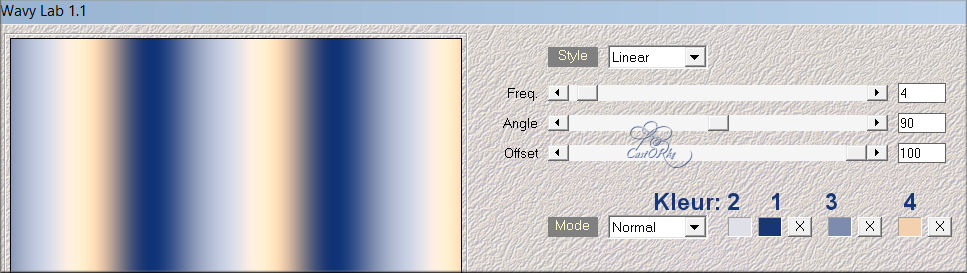
5. Effects- Texture Effexts-Blinds use the settings below
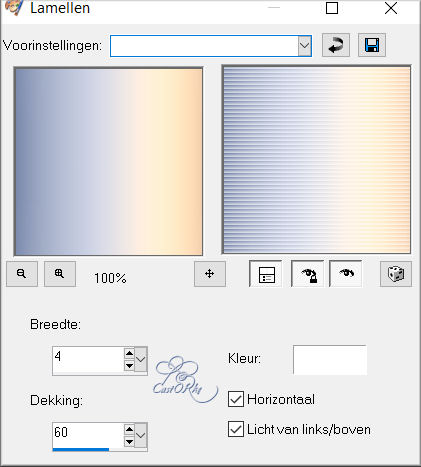
6. Repeat: Effects- Texture Effexts-Blinds use the settings below

7. Effects-Edge Effects- Enhance
8. Layers-Duplicate
9. Image-Free Rotate 45 Left
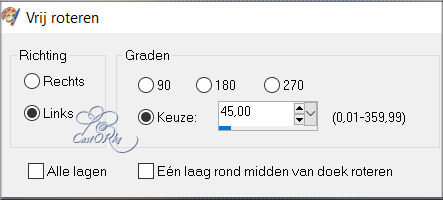
10. Effects- Geometric Effects-Skew use the settings below
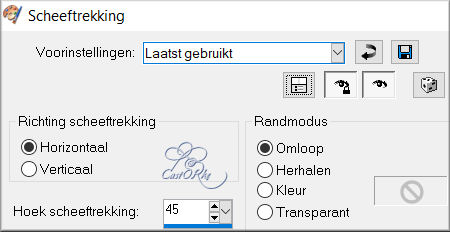
11. Effects-3D-Effects-Drop Shadow with these settings: 0, 0, 80, 40 Color 5(black)
12. Effects-Geometric Effects-Perspective vertical. 50 Transparent checked.
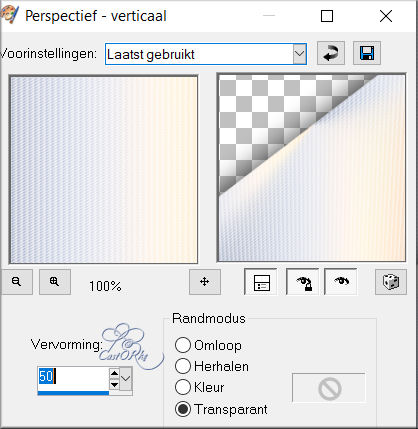
13. Activate the bottom of the layer palette=Raster 1
14. Selections/Load/Save Selection/Load Selection from Alpha Channel - Selection 1
15. Selections-Promote selection to layer.
16. Layers- Arrange- Bring to Top
17. Adjust-Blur-Gaussian Blur-Radius 20 %

18. Open the Tube : nicole-mist2-2021
19. Edit-Copy
20. Activate your work
21. Edit - Paste into Selection
22. Layers-Properties-Set the Blend Mode to " Luminance Legacy "
23. Layers- New Raster Layer
24. Flood Fill Tool: Fill the selection with the Background Color= 2.
25. Selections- Modify-Contract 20 Px.
26. Press Delete
27. Selections- Deselect All.
28. Effects-3D-Effects-Inner Bevel use the settings below: Nr 2 Color 1(FG-Color)

29. Effects-3D-Effects-Drop Shadow with these settings: 0, 0, 80, 40 Color 5
30. Layers- New Raster Layer
31. Flood Fill Tool: Fill the selection with the Background Color= 2.
32. Open the Mask: TD_TagMask067 in your psp and minimize.
33. Activate your work
34. Layers- New Maske Layer-From Image and select Mask.
TD_TagMask067 - OK
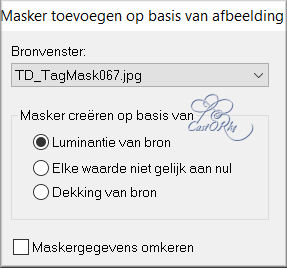
35. Layers- Merge-Merge Group
36. Effects-Edge Effects- Enhance
37. Effects-3D-Effects-Drop Shadow with these settings: 1, 1, 100, 0 Color 5
38. Open the Tube : MR_Kseniya
39. Edit-Copy
40. Activate your work
41. Edit-Paste as new layer
42. Image -Resize 80%
Resize all layers not checked.
43. Repeat: Image -Resize 80%
44. Remove the name.
45. Move the tube to the right side.
46. Effects-3D-Effects-Drop Shadow with these settings: 0, 0, 50, 40 Color 5
47. Activate the bottom of the layer palette=Raster 1.
48. Selections/Load/Save Selection/Load Selection from Alpha Channel - Selection 2
49. Selections- Promote Selection to Layer
50. Layers- Arrange- Bring to Top
51. Effects-3D-Effects-Drop Shadow with these settings: 0, 0, 80, 20 Color 5
52. Effects-3D-Effects-Inner Bevel with the same settings: Nr 2 Color 1 (FG-Color)
53. Effects-Texture Effects-Weave.
4, 4, 100 - Weave Color 2 - Gap Color 1
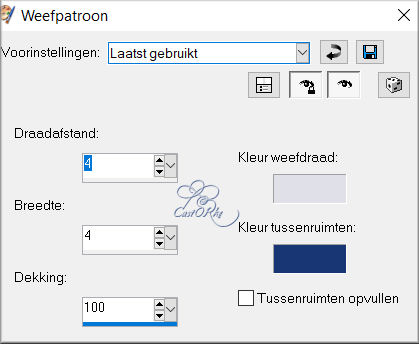
54. Selections- Deselect All.
55. Effects- Plugins- Mura'S Meister/ Copies use the settings below…

56. Open the Tube: deco_244.
57. Edit-Copy
58. Activate your work
59. Edit-Paste as new layer
60. Place the tube at the bottom left.
61. Image - Add Borders-Symmetric checked: 1Px- Color 1
62. Image - Add Borders-Symmetric checked: 1 Px -Color 2
63. Image - Add Borders-Symmetric checked: 1 Px -Color 1
64. Edit-Copy
65. Selections- Select All
66. Image - Add Borders-Symmetric checked: 50 Px -Color 2
67. Selections-Invert
68. Edit-Paste into Selection.
69. Adjust-Blur-Gaussian Blur-Radius 20.
70. Effects- Plugins- AAA Frames/ Texture Frame Width 40, Soften 1
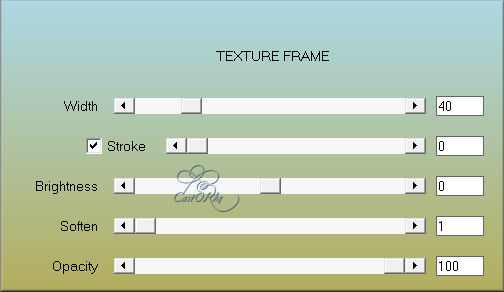
71. Effects- Plugins- AAA Frames/ Foto Frames - Width 28, Matte 2
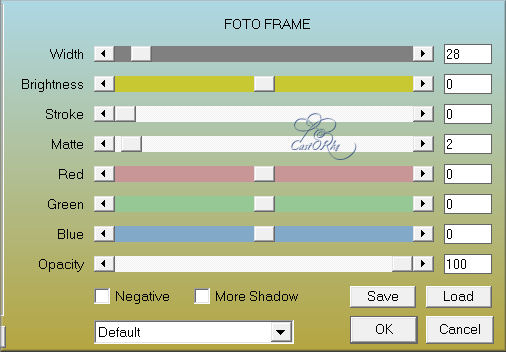
72. Edit- Repeat: Filter Foto Frame.
73. Place your name or watermark
74. Layers- Merge- Merge All ( flatten)
75. Save as JPG
Copying this lesson, in whole or in part,
without the author's permission is prohibited.
The lessons are registered with TWI.
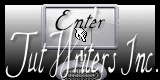
©Webdesign Diane


