
Psp Div3_Lesson 240 GMIC
Translated by Marion into French, English, German
Thank you Marion
Click on the flag for the translation..
This lesson was written by myself
Any resemblance with an existing lesson is a coincidence
This tutorial was made with PSP 9 but can be done with other versions of Psp
The colours may vary significantly depending on the Psp used. . .
Without them, this lesson would not be possible.
Respect their work, don't change anything about the tubes and don't say they
are your tubes
The copyright belongs to the original artist.
Leave credit with the creator.
Material
Take me with you, I'll show you where you left off.
![]()
Attention: Duplicate your tubes and work with the copies

1. Create a folder and give it the name PARTS , to store your parts of this lesson in it.
Please, place this folder with the material
2. Open the color palette lesson 240

Material Properties: Set your Foreground color to color1
-- Set your Background color to color 2
Material Properties: Set the foreground to a foreground/background sunburst gradient with these settings

3. Open : 20211113-123227
4. Duplicate ( SHIFT + D )
Close the original. We continue working on the copy.
5. Effects- Plugins-GMIC/ G'Mic-QT
6. Select Frames, Frame (Patterns) and OK
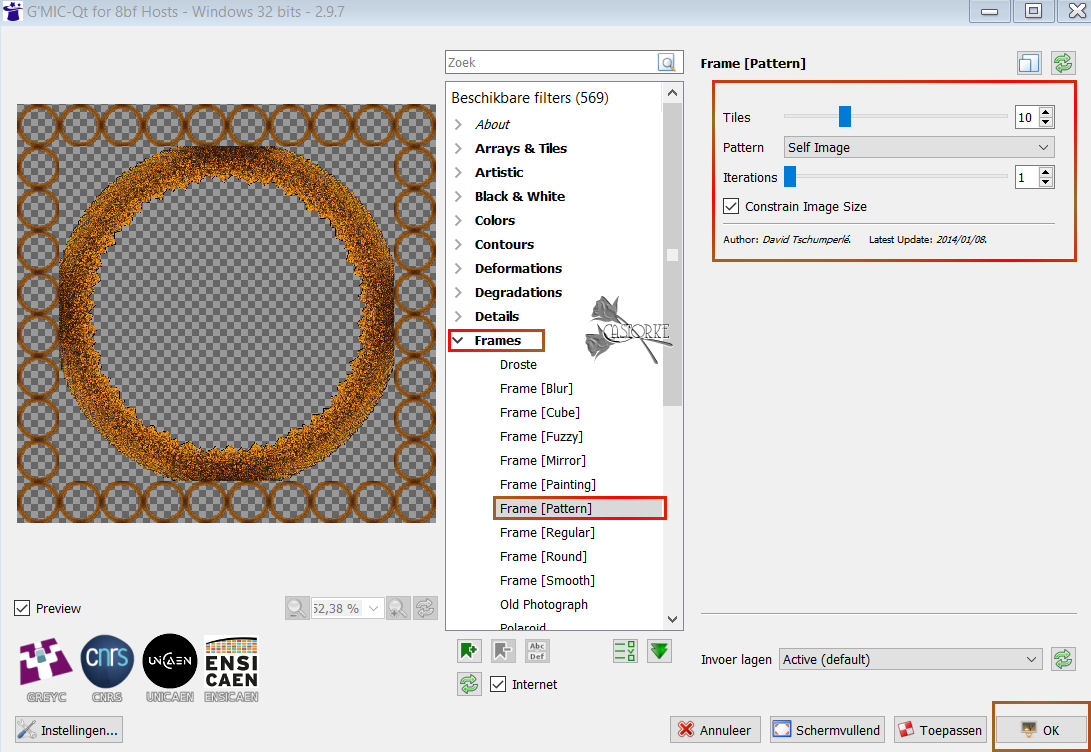
7. Save in the PARTS folder.
Minimize your work.
8. Open the PARTS folder.
9. Open the image you just saved.
This is different for everyone; the filter itself gives the numbers.
10. Activate your Magic Wand, Mode-Add (shift)-Tolerance at 40 and Feather at 0
Click with the Magic Wand in the center of the frame then in each round of the frame.
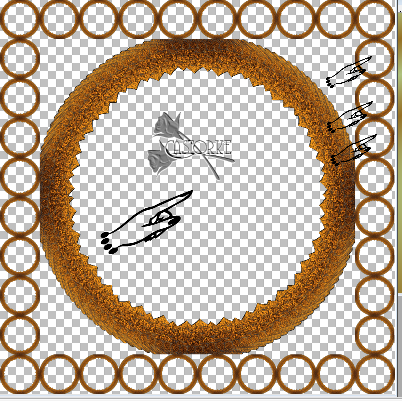
11. All rounds must be selected.
12. Selections- Modify-Expand with 3 Px
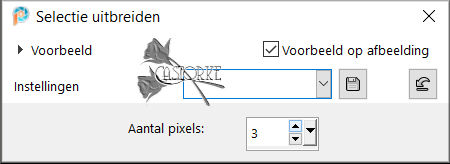
13. Layers- New Raster Layer
14. Flood Fill Tool-Fill the selection with the gradient
15. Effects- Plugins-AliënSkin/ Impact/ Glass
Tab-Settings- User Settings and select my file-preset: castorke_les240
Color 2
or put in the settings manually
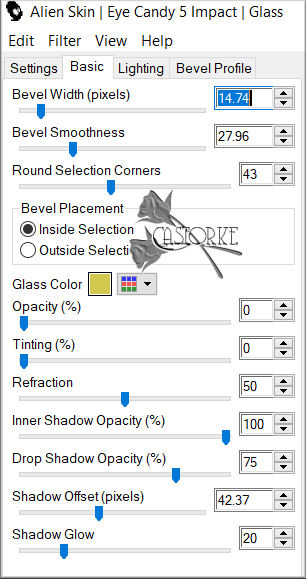
16. Selections- Deselect All
17. Open the tube: les240_copie_cloclo
18. Edit -Copy
19. Activate your work
20. Edit- Paste as new layer.
21. Effects-3D-Effects- Drop Shadow with these settings: 0, -15, 40, 40 color black
22. Layers- New Raster Layer
23. Flood Fill Tool – Fill the layer with the gradient.
24. Adjust-Blur- Gaussian Blur-Radius 50 %
25. Layers- Arrange- Send to Bottom
26. Activate Raster 1 in the layer palette.
27. Layers- Arrange-Bring to Top
28. Effects-3D-Effects- Drop Shadow with these settings: 0, 0, 40, 40 Color black
29. Layers- Merge- Merge All
30. Effects- Plugins-Filter Gmic with the same settings
31. Save in folder PARTS.
Minimize your work.
32. Open folder PARTS and choose your last saved image.
33. Selections- Select All
34. Image - Add Borders-Symmetric checked: 20 Px -Color 3
35. Image - Add Borders-Symmetric checked: 5 Px -Color 4
36. Selections- Invert
37. Effects-Plugins-Filter GMIC/ G'Mic-QT
38. Select Frames, Frame (Painting) Size 2,6 , -Color #ec6e00 and OK
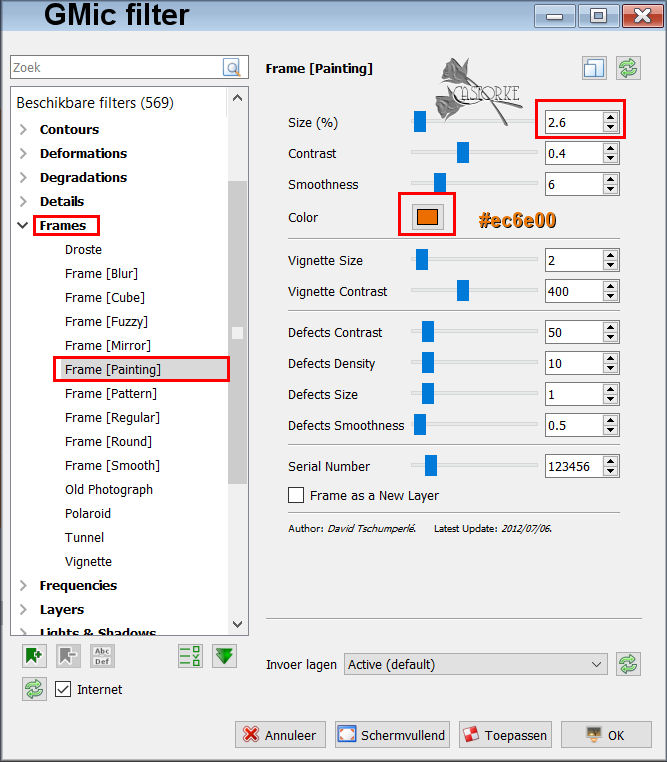
39. Save in folder PARTS. .
Minimize your work.
40. Open folder PARTS and choose your last saved image
41. Selections- Select All
42. Selections- Modify-Contract 40 Px
43. Layers- New Raster Layer
44. Effects-3D-Effects- Cutout use the settings below
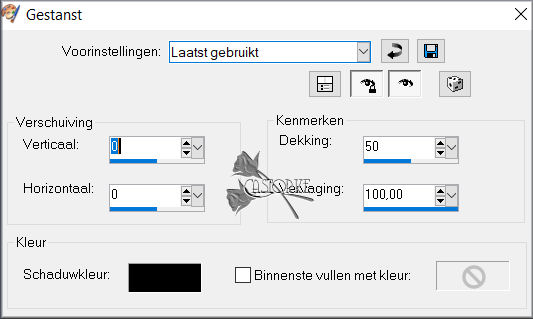
45. Effects-3D-Effects- Drop Shadow with these settings: 0, 0, 100, 100 -Color black
46. Selections- Deselect All
47. Place your name or watermark
48. Layers- Merge- Merge All ( flatten)
49. Image Resize - 700 Px.
50. Save as JPG
Send it to me in original size.(700 Px)
I'll post it with the other examples.
Please do include your name and the lesson number and title.
Copying this lesson, in whole or in part,
without the author's permission is prohibited.
The lessons are registered with TWI
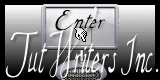
©Webdesign Diane


