
Psp Div3_Lektion 236
Translated by Marion into English and German
Thanks Marion
Translated by Sophie into French
Thanks SophieClick on the flag for the ranslation..
This lesson was written by myself
Any resemblance with an existing lesson is a coincidence
This tutorial was made with PSP 9, but can be done with other versions of
Psp
The colours may vary significantly depending on the Psp used. . .
Without them, this lesson would not be possible.
Respect their work, don't change anything about the tubes and don't say they
are your tubes
The copyright belongs to the original artist.
Leave credit with the creator.
*** Graphics Plus/ Cross Shadow *** Graphics Plus/ Cross Shadow, Aliën Skin/Eye Candy5/ Glass, Mehdi/ Sorting Tiles, Mehdi/ Sorting Tiles.
*** Import this filter into Unlimited 2
Take me with you, I'll show you where you left off.
![]()

Open the Color palette lesson_236

-Material Properties: Set your Foreground color to color 1
-Set your Background color to color 2
1. File-Open the Tube : a New Transparent Image in this size : 800 X 600 Px
2. Effects-Plugins- Mehdi/ WavyLab 1.1
Linear, Freq 2, Angle 0, Offset 0 ==== Color 2, 1, 3, 4
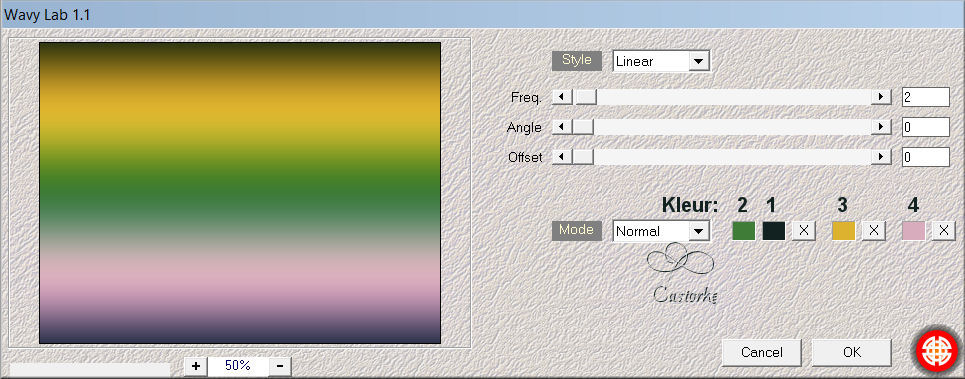
3. Effects-Plugins- Mehdi/ Sorting Tiles
300-500 -300- Crossed checked
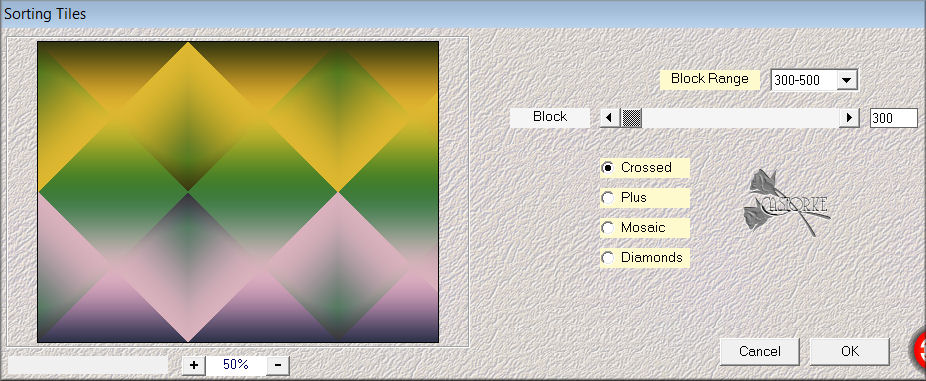
4. Layers- Duplicate
5. Image - Mirror - Mirror Horizontal (Image - Mirror in older versions of PSP)
6. Image - Mirror - Mirror vertical ( Image - Flip in older versions of PSP)
7.Layers Properties- Reduce the opacity of this layer to 80 %
8. Effects-Plugins- Mehdi/ Sorting Tiles
300-500 -300 Crossed checked
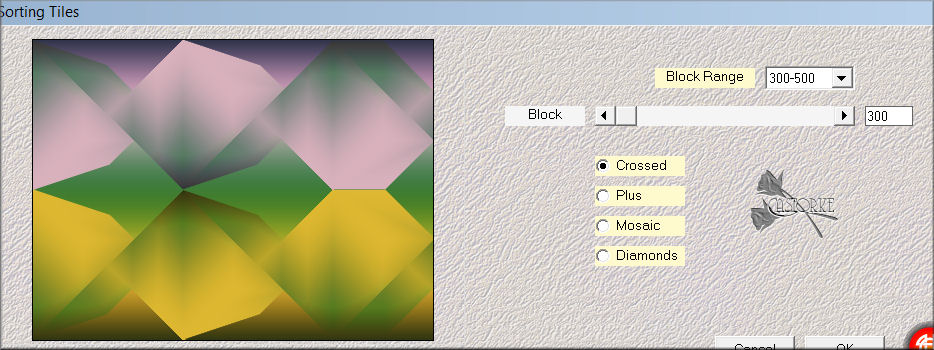
9. Effects-Edge Effects-Enhance
10. Layers- Merge- Merge Visible
11. Open the Tube : the Mask: NarahsMasks_1657
12. Edit- Copy
13. Activate your work.
14. Edit-Paste as new layer
15. Layers-Properties-Set the Blend Mode to " Soft Light"
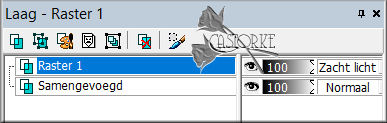

16. Selections –load/save selection –load selection from disc and select my selection: Castorke_sel_les23
17. Open the Tube : 6HgKlK9bfwvgCFB7RgpCgwcD_cY
18. Edit- Copy
19. Activate your work.
20. Edit-Paste as new layer
Place the tube in the selection to your liking
21. Selections-Invert
22. Edit- Cut
23. Selections-Invert
24. Selections- Modify-Contract by 30 Pixels
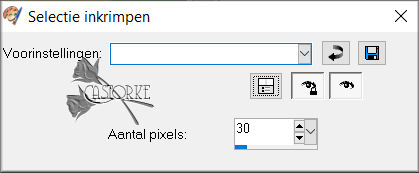
25. Selections-Invert
26. Adjust-Blur- Gaussian Blur-Radius 5
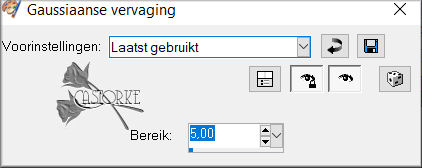
27. Selections- Deselect All
28. Open the Tube : castorke_les236_deco1.
29. Edit- Copy
30. Activate your work.
31. Edit-Paste as new layer
32. Pick Tool: (K) on your keyboard -Enter these parameters on the Toolbar
Position X 184 ---- Position Y 91
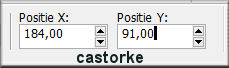
33. Adjust-Hue and Saturation-Colorize
Hue 80 --- Saturation 100.
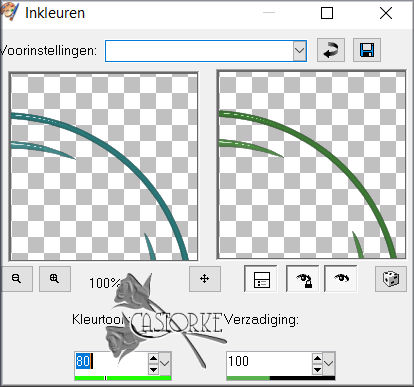
If necessary, modify and color it to your own colors.
34. Open the Tube : les236_deco2
35. Edit- Copy
36. Activate your work.
37. Edit-Paste as new layer
38. Pick Tool: (K) on your keyboard -Enter these parameters on the Toolbar
Position X 156 ---- Position Y 62
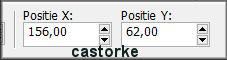
39. Effects-3D-Effects-Inner Bevel with these settings-Nr 1
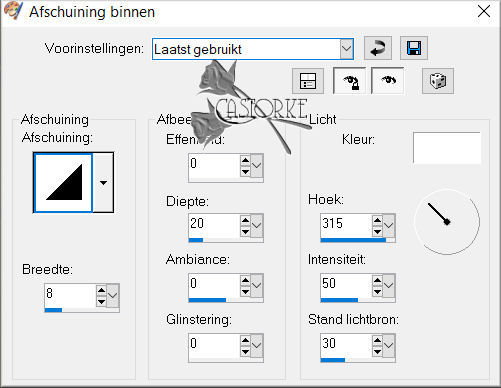
40. Open the Tube : 2dd699dcd92a12fb21ed64efaa4c3b9b[1]
41. Edit- Copy
42. Activate your work.
43. Edit-Paste as new layer
44. Image/ Resize with 80%
45. Pick Tool: (K) on your keyboard -Enter these parameters on the Toolbar
Position X 25 ---- Position Y 204
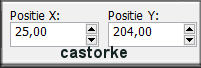
46. Effects-3D-Effects-Drop Shadow with these settings: 1, 1, 100, 30 Color Black
47. Open the Tube : Jeanne_Woman_16_06_2021
48. Edit- Copy
49. Activate your work.
50. Edit-Paste as new layer
51. Image/ Resize with 65%
Remove the name
52. Pick Tool: (K) on your keyboard -Enter these parameters on the Toolbar
Position X 497 ---- Position Y 43
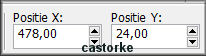
53. Effects-3D-Effects-Drop Shadow with these settings: 1, 1, 50, 30 Color Black
54. Edit- Copy Special-Copy Merged
55. Open the Tube : les236_kader.
56. Activate your Magic Wand – Tolerance at 0 and Feather at 0
-select the transparent part
57. Edit- Paste into Selection - Image is still in memory
58. Place your name or watermark.
59. Image - Add Borders-Symmetric checked: 3 Px- Color 1
60. Save as JPG
Send it to me in original size.
I place it with the other examples.
Please do include your name and the number of this lesson
Copying this lesson, in whole or in part,
without the author's permission is prohibited.
The lessons are registered with TWI
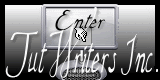
©Webdesign Diane


