
Psp Div3_Lesson 222
Translated by Marion into French, English, German
Thanks Marion
Click on the flag for the translation.. Without them, this lesson would not be possible. Filters : AAA Frames/ Foto Frame, Eye Candy5/ Impact/ Glass, Mehdi/ Wavy Lab 1.1, Mehdi/ Sorting Tiles, ***Toadies/ What Are You?.
*** Import this filter into Unlimited 2
MATERIAL
Take me with you, I'll show you where you left off.
- If you take
other colors play with the blend mode to get the desired effect.
You can also do the following Adjust- Hue and Saturation- Colorize
This lesson was written by myself![]()
![]()
![]()
Any resemblance with an existing lesson is a coincidence
This tutorial was made with Psp 9 but can be done with other versions of Psp
The colours may vary significantly depending on the Psp used. . .
Thanks to the tubsters for the beautiful material.
Respect their work, don't change anything about the tubes and don't say they
are your tubes
The copyright belongs to the original artist.
Leave credit with the creator.
![]()
Open the tubes in a map of your choice or in the program PSP.
Save your work regularly!

Presets_Alien Skin Eye Candy 5 - Double Click on the Eye Candy Presets, they will be imported automatically
(castorke_les 222.)
Colorpalette lesson 222

1. Color 1 (FG-Color #7a6362) Color 2 ( BG-Color #e5e3dd) Color 3 #999479 Color 4 #83959c Color 5 #42413f
2. Open alpha channel_lessons 222
3.Shift+D Duplicate and close Original
4. Material Properties: Set your Foreground color to
color 1Set your Background color to color 2
5. Effects- Plugins- Mehdi/ Wavy Lab 1.1 use the settings below
Radial 10, 150, 0 Coloren: 2, 1, 3, 4
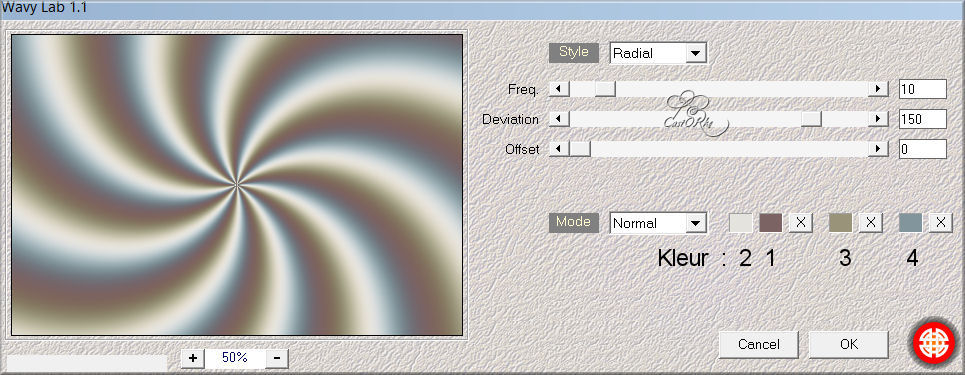
6. Adjust- Blur- Radial Blur use the settings below
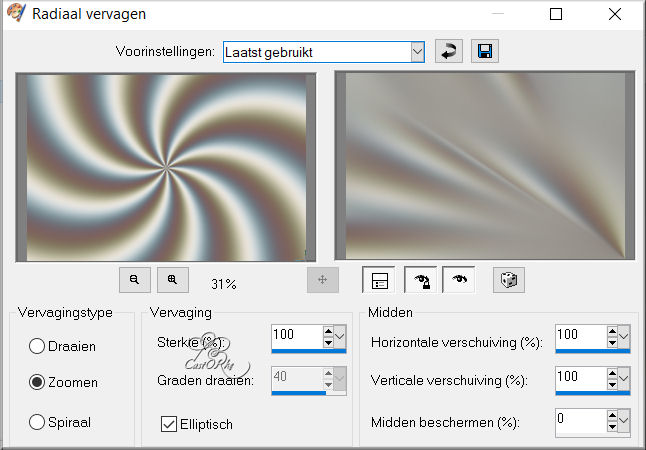
7. Layers- Duplicate
8. Image - Mirror - Mirror Horizontal (Image - Mirror in older versions of PSP)
9. Layers-Properties-Reduce the opacity of this layer to 50 %
10. Layers-Merge- Merge Down
11. Effects- Plugins- Mehdi/ Sorting Tiles use the settings below
Block Range 300-500 , Block 400, Plus
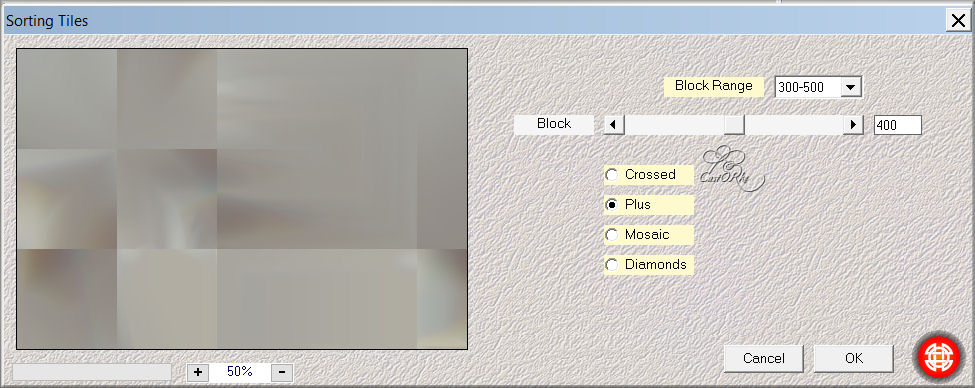
12. Effects- Image Effects- Seamless Tiling use the settings below
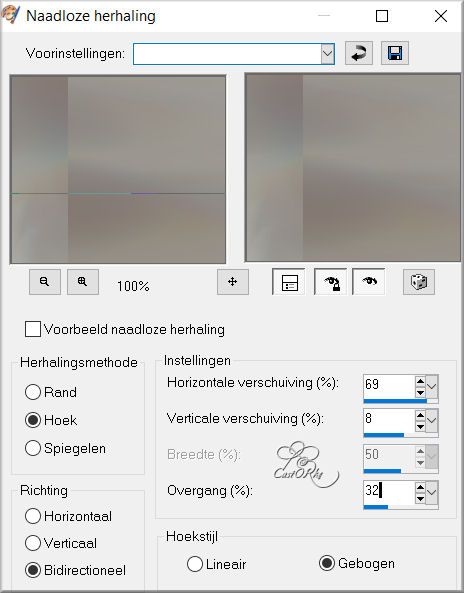
13. Activate Selection Tool -Custom Selection (S) -Rectangle with these settings
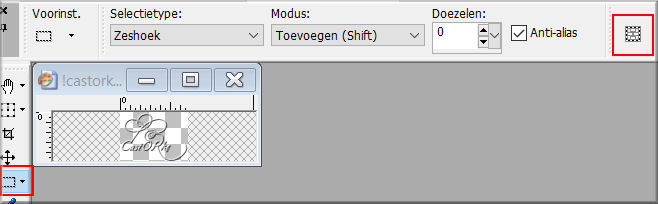
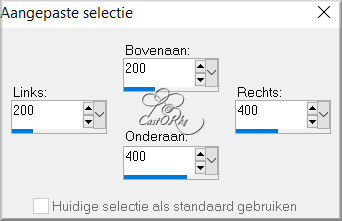
14. Selections- Promote Selection to Layer
15. Selections- Deselect All
16. Effects- Image Effects- Seamless Tiling using the default settings
17. Effects-3D-Effects- Drop Shadow with these settings: 0, 0, 60, 20 Color Black
18. Layers- Duplicate
19. Image - Mirror - Mirror Horizontal (Image - Mirror in older versions of PSP)
20. Layers-Merge- Merge Down
21. Activate the bottom of the layer palette =Raster 1
22. Activate Selection Tool -Custom Selection (S) -Rectangle with these settings
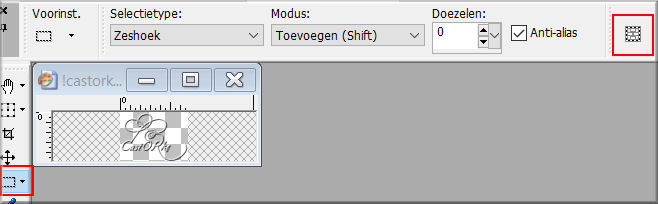
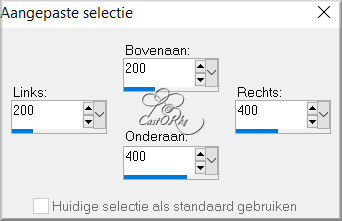
23. Selections- Promote Selection to Layer
24. Selecties/ Selections- Deselect All
25. Edit- Cut
26. Edit- Paste as new layer
27. Layers- Arrange- Bring to Top
28. Effects- Plugins-Filters in Unlimited 2/ Toadies/ What Are You? 20
29. Effects- Edge Effects- Enhance More
30. Effects-3D-Effects- Drop Shadow with these settings: 0, 0, 60, 20 Color Black
31. Effects- Plugins- Alien Skin/ Eye Candy 5/ Glass. -Tab- Settings- User Settings and select my file_ castorke_les222
Or put the settings in manually as shown in the example below
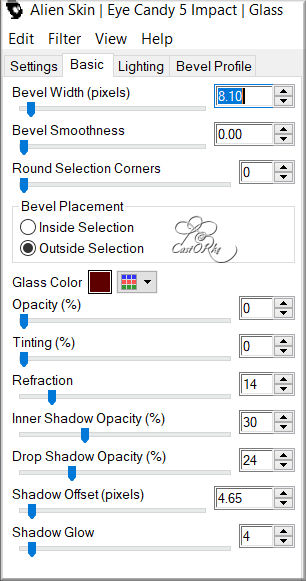
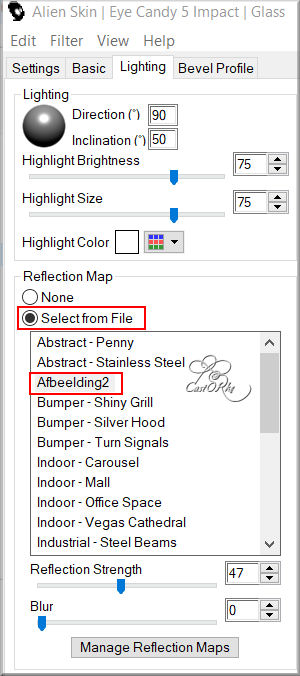
32. Selections-Load/Save Selection-Load Selection From Alpha Channel # 1
33. Selections- Promote Selection to Layer
34. Adjust- Blur- Gaussian Blur- Radius 25
35. Layers- New Raster Layer
36. Selections- Modify-Select- Selection Borders use the settings below
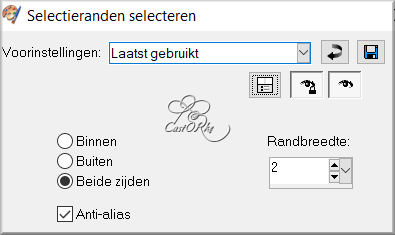
37.
Flood Fill Tool-Fill the selection with color 238. Effects- Plugins- AliŽn Skin/ Eye Candy 5/ Glass.
with the same settings
Selecties/ Selections- Deselect All
39. Open the Tube: fato-dekupeler(12)
40. Edit- Copy
41. Activate your work
42. Edit- Paste as new layer
43. Image- Resize - 1 x 50% and 1 x 40%.
Resize all layers not checked
44. Adjust-Sharpness- Unsharp Mask with these settings: 2, 100, 5
45. Effects-3D-Effects- Drop Shadow with these settings: 0, 0, 20, 20 Color Black
46. Layers- Duplicate
47. Activate Promoted Selection Layer
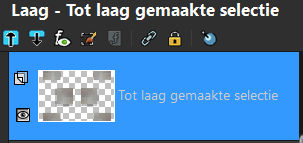
48. Selections-Load/Save Selection-Load Selection From Alpha Channel #2
49. Effects-Texture Effects-Weave use the settings below. Color Black
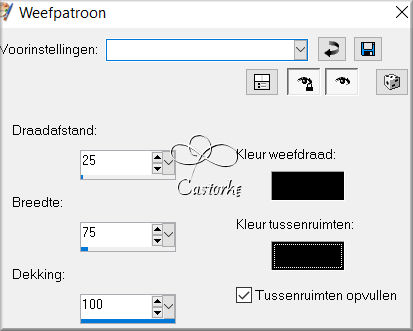
50. Effects- Plugins- AliŽn Skin/ Eye Candy 5/ Glass.
with the same settings
51. Selecties/ Selections- Deselect All
Activate the top of the layer palette
52. Open the tube: 3270 - woman - LB Tubes
53. Edit- Copy
54. Activate your work
55. Edit- Paste as new layer
56. Image- Resize - 1 x 80%
57. Move to the left
58. Open the tube: hommes_0139_tubelisat
Make a selection around the name.
Selections- Invert
59. Edit- Copy
60. Activate your work
61. Edit- Paste as new layer
62. Image- Resize - 2 x 80%
63. Move to the right site
64. Open the tube: deco_les222
65. Edit- Copy
66. Activate your work
67. Edit- Paste as new layer
68. Pick Tool: (K) on your keyboard -Enter these parameters on the Toolbar
Position X 284 -- Position Y 37
69. Adjust- Sharpness-Sharpen
70. Image - Add Borders-Symmetric checked: 1 Px Color 5
71. Image - Add Borders-Symmetric checked: 1 Px Color 2
72. Image - Add Borders-Symmetric checked: 1 Px Color 1
73. Selections- Select All
74. Image - Add Borders-Symmetric checked: 50 Px Color 2
75. Effects- Image Effects- Seamless Tiling using the default settings
76. Selections- Invert
77. Adjust- Blur- Gaussian Blur- Radius 25
78. Effects- Plugins- AAA Frames/ Foto Frame - width 40 matte 3
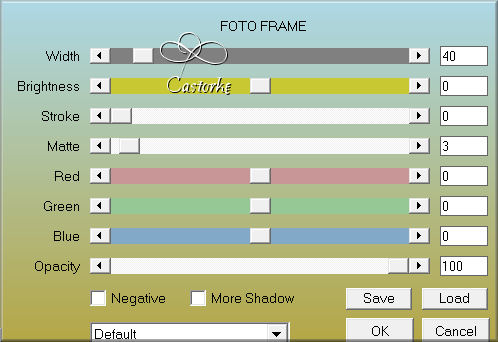
Selections- Deselect All
79. Place your name or watermark
80. Layers- Merge- Merge All (flatten)
81. Image- Resize - 900 Pixels.
Resize all layers checked !!
82. Save as JPG
Send it to me in original size.
I place it with the other examples.
Please do include your name and the number of this lesson
Questions related to the lesson ? Or submit the lesson? Email me
Copying this lesson, in whole or in part,
without the author's permission is prohibited.
The lessons are registered with TWI
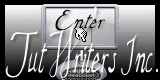
©Webdesign Diane


