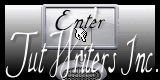Psp Div3_Lesson 219
Translated by Sophie into French
Merci Sophie
Translated by Marion into English and German
Thank you Marion
Click on the flag for the translation
This lesson was written by myself Without them, this lesson would not be possible. *** Afs Import/ sqborder2, ***Simple/ Pizza Slice Mirror, Alien Skin/EyeCandy5/ Glass, Alien Skin/ EyeCandy5/ Perspective Shadow
*** Import these filters into Unlimited 2
Material Let's start the lesson
Take me with you, I'll show you where you left off.
To be on the safe side, duplicate your tubes and image in your Psp :
Material Properties 1. Color 1 (FG-Color #be945c) Color 2 ( BG-Color #fdd3c7)
2. Open castorke_les 219_alpha channel
3. SHIFT + D we continue working on the copy 4. Open : AML_Paper (5)
5. Edit-Copy
6. Activate your work
7. Selections- Select All
8. Edit-Paste into Selection
9. Selections- Deselect All
10. Layers- Duplicate
11. Image Resize 85%
Resize all layers not checked
12. Effects-3D-Effects- Drop Shadow with these settings: 2, 2, 100, 0 Color 1
13. Repeat -Drop Shadow with these settings
( -2),(- 2), 100, 0 Color 1
14. Effects- Plugins- Simple/ Pizza Slice Mirror.
15. Selections/Load/Save Selection/Load Selection from Alpha Channel -
selection # 3.
16. Selections- Promote Selection to Layer
17. Effects- Texture Effects- Blinds use the settings below 10, 50 -Horizontal
checked -Color 1
18. Layers- New Raster Layer
19. Selections- Modify-Select Selections Borders -Borderwidth 3-Both sides
20. Flood Fill Tool-Fill the selection with the Foreground color=1
21. Selections- Deselect All
22. Layers- Merge- Merge Down
23. Activate Copy of Raster 1 in the layer palette
24. Selections/Load/Save Selection/Load Selection from Alpha Channel -
selection # 1.
25. Selections- Promote Selection to Layer
26. Layers- Arrange- Move Up
27. Keep the selections active
28. Effects- Plugins-Filters Unlimited 2/Afs Import/ sqborder2
252, 182, 148, 76, 223, 228, 200, 178
29. Layers- New Raster Layer
30. Selections- Modify-Select Selections Borders
-Borderwidth 3-Both sides
31. Flood Fill Tool-Fill the selection with the Foreground color=1
32. Selections- Deselect All
33. Layers- Merge- Merge Down
34. Layers-Properties-Set the Blend Mode to " Multipy"
35. Activate Copy of Raster 1 in the layer palette
36. Selections/Load/Save Selection/Load Selection from Alpha Channel -
selection # 2.
37. Selections- Promote Selection to Layer
38. Layers-Arrange-Move Up 39.
Keep the selections active 40. Effects- Plugins-Filters - Unlimited 2/Afs Import/ sqborder2
with these settings: 210, 61, 119, 141, 112, 4, 127, 157
41. Layers- New Raster Layer
42. Selections- Modify-Select Selections Borders -Borderwidth 3-Both
sides
43. Flood Fill Tool-Fill the selection with the Foreground color=1
44. Selections- Deselect All
45. Layers- Merge- Merge Down
46. Activate Copy of Raster 1 in the layer palette
47. Selections/Load/Save Selection/Load Selection from Alpha Channel -
selection # 4.
48. Selections- Promote Selection to Layer
49. Layers-Arrange-Bring to Top
50. Layers- Duplicate
51. Layers-Properties-Set the Blend Mode to " Multipy"
52. Adjust-Sharpness-Sharpen
52 Selections- Deselect All
53. Open the Tube: AML_Element (3)
54. Edit-Copy
55. Activate your work
56. Edit- Paste a new layer
57. Pick Tool: (K) on your keyboard -Enter these parameters on the Toolbar
Position X 175 - Position Y 7
58. Layers- Duplicate
59. Layers- Merge- Merge Down
60. Effects-3D-Effects- Drop Shadow with these settings 1, 1, 50, 0 Color
black 61. Open the Tube: deco_les219
62. Edit-Copy
63. Activate your work
64. Edit- Paste a new layer
65. Pick Tool: (K) on your keyboard -Enter these parameters on the Toolbar
Position X 687 - Position Y 77
66. Open AML_Element (110)
Edit- Paste a new layer
67. Image Resize 60%
68. Layers- Duplicate
69. Layers-Properties-Set the Blend Mode to " Multipy"
70. Activate the layer underneath
71. Effects- Plugins- Alien Skin/ Eye Candy5/ Perpective Shadow
Settings: Floating Low === Basic: Color 1 and OK
71a. Activate the layer above
Layers- Merge- Merge Down
Put the Tube in the right place 72. Open the Tube ; Ina nieuwe tube moeder met kids _18-06-2016
73. Edit-Copy
74. Activate your work
75. Edit- Paste a new layer
76. Image Resize 60 % 77. Pick Tool: (K) on your keyboard -Enter
these parameters on the Toolbar
Position X 86 - Position Y 94
78. Effects-3D-Effects- Drop Shadow with these settings 1, 1, 50, 15 Color 1 (FG-Color)
79. Place your name or watermark
80. Image - Add Borders-Symmetric checked: 3 Px- Color 1
81. Image - Add Borders-Symmetric checked: 3 Px- Color 2
82. Image - Add Borders-Symmetric checked: 5 Px- Color 1
83. Selections- Select All
84. Image - Add Borders-Symmetric checked: 35 Px- Color 2
85. Selections- Invert 86. Effects- Texture Effects- Blinds use the
settings below 10, 50-Horizontal- Color 1
87. Repeat:Effects- Texture Effects- Blinds
Horizontal NOT checked ---Light From Left/Top Checked 88. Effects-
Edge Effects-Enhance
89. Effects- Plugins- Alien Skin/ Eye Candy5/ Glass - Clear checked 90.
Selections- Deselect All
91. Image - Add Borders-Symmetric checked: 3 Px- Color 1
92. Image - Add Borders-Symmetric checked: 3 Px- Color 2
93. Image - Add Borders-Symmetric checked: 3 Px- Color 1
94. Open the Tube : AML_Element (151)
95. Edit-Copy
96. Activate your work
97. Edit- Paste a new layer
98. Pick Tool: (K) on your keyboard -Enter these parameters on the Toolbar
Position X 23 - Position Y 46
99. Open the Tube: text les219
100. Edit-Copy
101. Activate your work
102. Edit- Paste a new layer
103. Move the tube into the right place
104. Layers- Merge- Merge All ( flatten)
105. Image Resize 800 Pixels width
106. Save as JPG
Copying this lesson, in whole or in part,
without the author's permission is prohibited. ©Webdesign Diane
![]()
![]()
![]()
Any resemblance with an existing lesson is a coincidence
This tutorial was made with PSP 9 but can be done with other versions of Psp.
Respect their work, don't change anything about the tubes and don't say they
are your tubes
The copyright belongs to the original artist.
Leave credit with the creator.
![]()
- Window / Duplicate
- Close the originals and work with the copies

Close the original
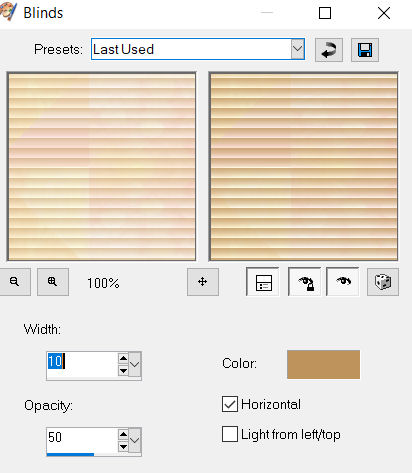
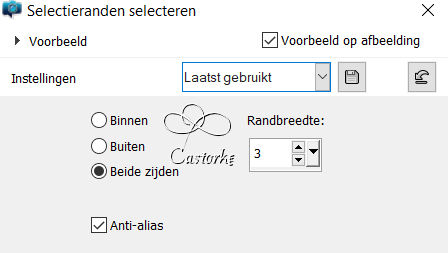
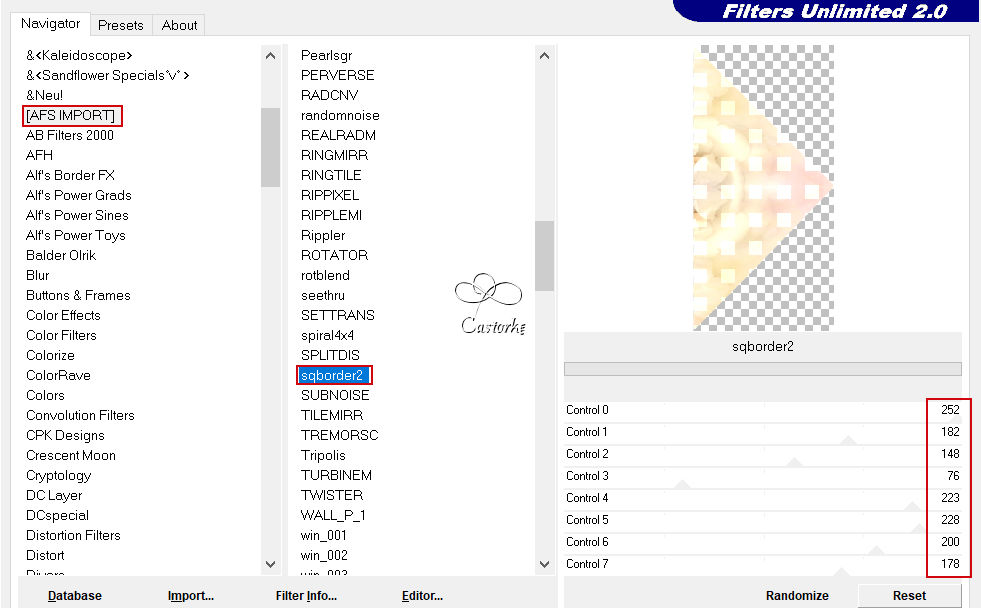
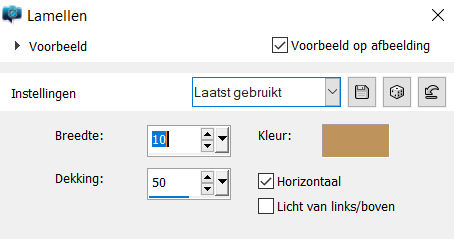
I hope you enjoyed this lesson
Am curious about your work.
Send it to me in original size.
I'll post it with the other examples.
Please do include your name and the lesson number and title.
Send me a mail ,so I can see to the problem . Mail me
The lessons are registered with TWI