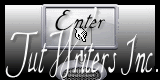Psp Div3_Lesson 218
Marion translated this lesson into German, English and
French.
Thank you Marion
Click on the flag for the translation
Without them, this lesson would not be possible. Unlimited 2 *** Italian effects/ Picture in a Picture, ***Transparency/ Elliminate White, ***
Import these filters into Unlimited 2 EyeCandy 5/ Impact/ Glass
Material Take me with you, I'll show you where you left off.
Place MD-Silverpattern in the patterns folder of psp.
1. Open the Color palette lesson 218 Forderground color #264306-Color 1
Background color #bdc7c8-Color 2 Color 3 #7c895e -- Color 4 #746756
--Color 5 #000000
2. Material Properties: Set your Foreground color to color 1
Set your Background color to color 2 Replace your Foreground color with a
Foreground/Background Linear Gradient configured like this Angle 0-Repeats
0 3. Open Castorke Alpha Channel lesson 218 4. SHIFT + D we continue
working on the copy
5. Close the original 6. Flood Fill Tool-Fill the layer with the
Gradient.
7. Open the Tube : Fato-çiçek (83) ÇÇ
Activate your freehand selection tool lasso point to point -make a selection
around the bouquet with the lasso.
8. Edit-Copy
9. Activate your work.
10. Selections- Select All
11. Edit- Paste into Selection
12. Selections- Deselect All
13. Effects- Image Effects- Seamless Tiling using the default settings
14. Adjust- Blur- Gaussian Blur-Radius 30
15. Selections/Load/Save Selection/Load Selection from Alpha Channel -
selection # 1
16. Selections- Promote Selection to Layer
17. Effects-3d-Effects- Drop Shadow with these settings: 0, 0, 70, 40 Color 5 (black)
18. Layers- New Raster Layer !
19. Selections- Modify-Select Selection Borders
Inside 2 Px 20. Flood Fill Tool-Fill the selection with the Foreground color 1
Selections- Deselect All 21. Layers- Duplicate
22. Effects-Plugins- Filters Unlimited 2/ ItalianEditors effect/ Picture in Picture.
using the default settings 186 === 111
23. Effects-Plugins-Filters Unlimited 2/ Tranparancy/ Eliminate White. -using
the default settings 24. Layers-Properties-Set the Blend Mode to "Multiply"
25. Layers- Arrange- Move down and Edit-Repeat Layers Move Down 26.
Selections/Load/Save Selection/Load Selection from Alpha Channel - selection
# 2
27. - Activate the bottom of the layer palette=Raster 1
28. Selections- Promote Selection to Layer
29. Effects-Texture Effects- Weave use the settings below; 3, 3, 25 Color
4 and 2 30. Effects-Plugins-EyeCandy 5/ Impact/ Glass - Clear.
31. Selections- Deselect All
32. - Activate the top of the layer palette
33. Open the Tube : Fato-çiçek (83) ÇÇ
Activate your freehand selection tool lasso point to point -make a selection
around the bouquet with the lasso.
34. Edit-Copy
35. Activate your work.
36. Edit-Paste as new layer..
37. Place the Tube in the right place ( see finished image)
38. Open the Tube: castorke_text_les218.
39. Edit-Copy
40. Activate your work.
41. Edit-Paste as new layer..
42. Effects-3d-Effects- Drop Shadow with these settings: 1, 1, 70, 0 Color 5(black)
Place the Tube in the right place ( see finished image) 43. Image - Add Borders-Symmetric checked: 2 Px -Color 1
44. Selections- Select All
45. Edit-Copy
46. Image - Add Borders-Symmetric checked: 40 Px -Color 2
47. Selections- Invert 48. Edit- Paste into Selection (is still in memory)
49. Adjust- Blur- Gaussian Blur-Radius 30
50. Effects-Texture Effects -Sculpture -(Select Pattern
- MD-Silverpattern) use the settings
below - Color 3
51. Effects-3d-Effects- Drop Shadow with these settings: 0, 0, 70, 40
Color 5( black)
52. Selections-Invert
53. Effects-3d-Effects- Drop Shadow
with the same settings 54. Selections- Select All
55. Image - Add Borders-Symmetric checked: 10 Px -Color 1
56. Selections-Invert 57. Effects-Texture Effects- Weave use the settings
below 3, 3, 25 Color 4 and 2 58. Selections- Deselect All
59. Place your name or watermark 60. Image - Add Borders-Symmetric checked:
2 Px -Color 1
61. Save as JPG
©Webdesign Diane
![]()
![]()
![]()
Any resemblance with an existing lesson is a coincidence
This tutorial was made with PSP 9 but can be done with other versions of
Psp.
Respect their work, don't change anything about the tubes and don't say they
are your tubes
The copyright belongs to the original artist.
Leave credit with the creator.
![]()


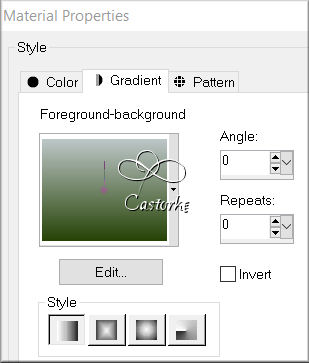
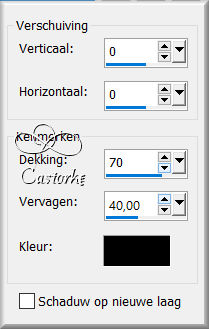

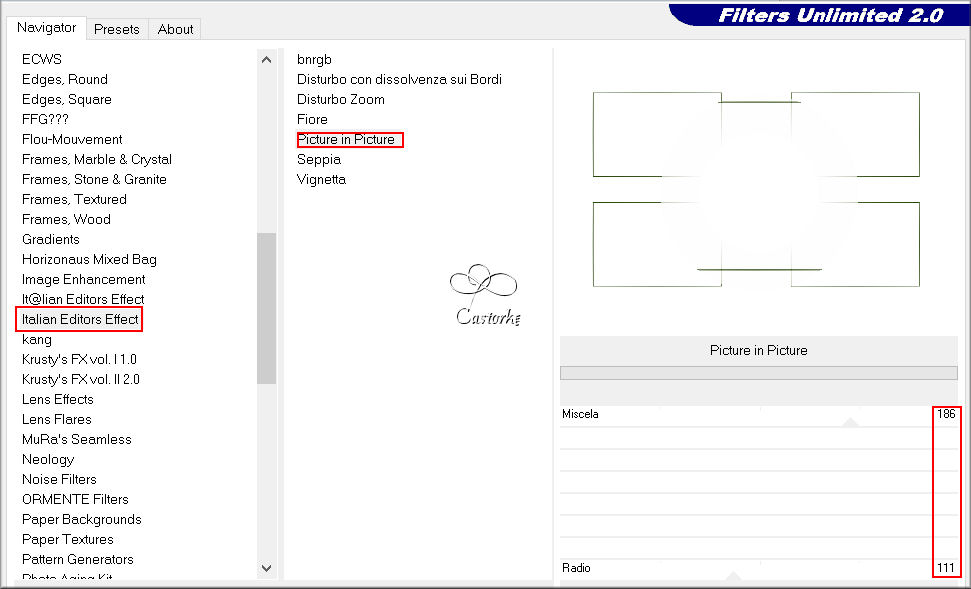
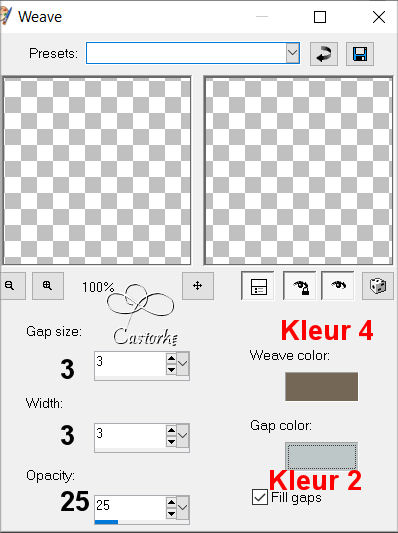
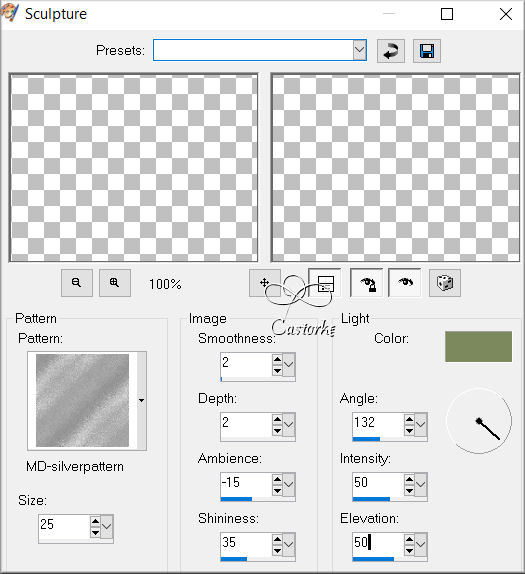
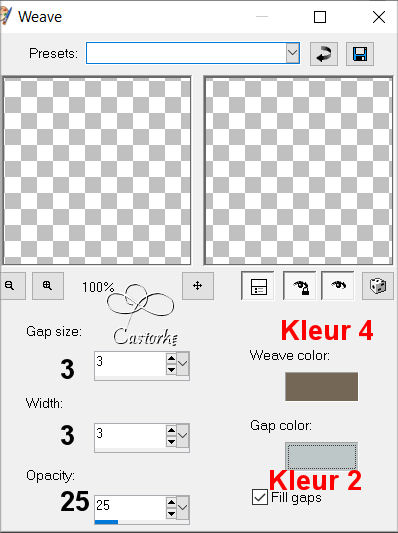
Send it to me in original size.
I'll post it with the other examples.
Please do include your name and the lesson number and title.
Copying this lesson, in whole or in part,
without the author's permission is prohibited.
The lessons are registered with TWI