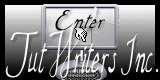Psp Div3_Lesson 197
Translated by Marion into French, English and German
Thanks you.
Click on the flag for the translation.. This lesson was written by myself Without them, this lesson would not be possible. Take me with you, I'll show you where you left off. 1. Open the Tube: the color palette. .
FG-Color : Color 1 #efded6, BG-Color : Color 2 #000000
2. Open the Tube: Castorke_lesson 197_alfa.
3. Shift+D Duplicate and close Original
We work on the copy
4. Activate Flood Fill Tool-Fill the layer with the Foreground color =1
5. Effects-Texture Effects- Blinds with these settings- 4, 25 -Color 2
6. Effects- Edge Effects- Enhance
7. Selections- Select All
8. Selections- Modify-Contract with 20 Px 9. Activate Flood Fill
Tool-Fill the selection with the Foreground color =1
10. Effects- Plugins- AP [Lines] Lines Silverlining - Breaks in Fence with
these settings
11. Selections- Modify-Contract with 20 Px 12. Activate Flood Fill
Tool-Fill the selection with the Foreground color =1 1
13. Effects-Plugins-AP [Lines] Lines Waved…using the default settings (20)
If your filter does not give the same result /The effect
is included with the material
(Vervangt_filter_ap_Lines_waved_Punt 13 van de les.)
O
Edit-Copy
Back to your work -Edit - Paste into selection
14. Selections- Modify-Contract with 20 Px 15. Activate Flood Fill
Tool-Fill the selection with the Foreground color =1
16. Effects-Texture Effects- Blinds with the same
settings 4, 25 - Color 2
17. Effects- Edge Effects- Enhance
18. Selections- Modify-Contract with 20 Px 19. Activate Flood Fill
Tool-Fill the selection with the Foreground color =1
20. Selections- Deselect all
21. Open the Tube: deco_les197_3
22. Edit-Copy
23. Activate your work
24. Edit - Paste as new layer
25. Selections/Load/Save Selection/Load Selection from Alpha Channel-
Selection # 1
26. Open the Tube: 1299 - night - LB TUBES
27. Edit-Copy
28. Activate your work
29. Edit - Paste into selection.
30. Layers- New Raster Layer
31. Activate Flood Fill Tool-Fill the selection with the Foreground color =1
32. Selections- Modify-Contract with 8 Px 33. Press Delete 34. Effects-
3D-Effects-Drop Shadow with these settings: 0, 0, 45, 20 Color black.
35. Selections- Deselect all
36. Effects- 3D-Effects-Drop Shadow with these settings: 0, 0, 45, 20 Color
black.
37. Activate the bottom of the layer palette = Raster 1
38. Selections/Load/Save Selection/Load Selection from Alpha Channel-
Selection # 2
39. Selections- Promote Selection to Layer
40. Effects- Plugins-Eye Candy5/ Impact/ Glass use the settings below 41. Selections- Deselect all
42. Image - Add Borders-Symmetric checked: 1 Px -Color 2
43. Selections- Select All
44. Image - Add Borders-Symmetric checked: 30 Px -Color 1
45. Selections- Invert
46. Effects-Plugins-Graphics Plus / Cross Shadow using the default settings
47. Selections- Deselect all
48. Image - Add Borders-Symmetric checked: 1 Px -Color 2
49. Selections- Select All
50. Image - Add Borders-Symmetric checked: 30 Px Color 1
51. Selections- Invert
52. Effects-Texture Effects- Blinds with the same
settings 4, 25 - Color 2
53. Effects- Edge Effects- Enhance
54. Selections- Deselect all
55. Image - Add Borders-Symmetric checked: 5 Px Color 2
56. Open the Tube: 733 - models - LB TUBES
57. Edit-Copy
58. Activate your work
59. Edit - Paste as new layer
60. Image- Resize 98%
Resize all layers not checked
61. Effects- 3D-Effects-Drop Shadow with these settings: 0, 0, 30, 20
Color 4 (black)
62. Open the Tube: 102171341
63. Edit-Copy
64. Activate your work
65. Edit - Paste as new layer
66. Image- Resize 60%
Resize all layers not checked
67. Image - Mirror - Mirror Horizontal (Image - Mirror in older versions of
PSP)
68. Adjust-Sharpness-Sharpen
69. Move to the right side (see finished image) Effects- 3D-Effects-Drop
Shadow with the same settings.
70. Place your name or watermark
71. Layers- Merge- Merge All( flatten)
72. Image- Resize 800 Px
73. Save as JPG Copying this lesson, in whole or in part,
without the author's permission is prohibited. ©Webdesign Diane
![]()
![]()
![]()
Any resemblance with an existing lesson is a coincidence
This tutorial was made with Psp 9 but can be done with other versions of Psp
The colours may vary significantly depending on the Psp used. . .
Respect their work, don't change anything about the tubes and don't say they
are your tubes
The copyright belongs to the original artist.
Leave credit with the creator.
![]()

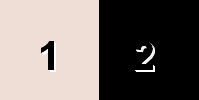
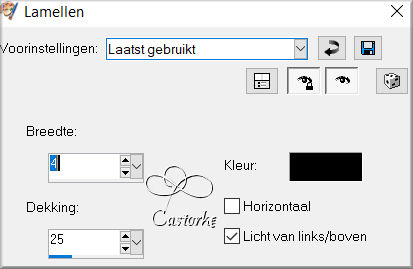
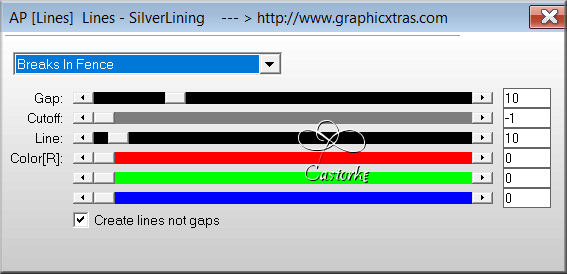
Skip point
13.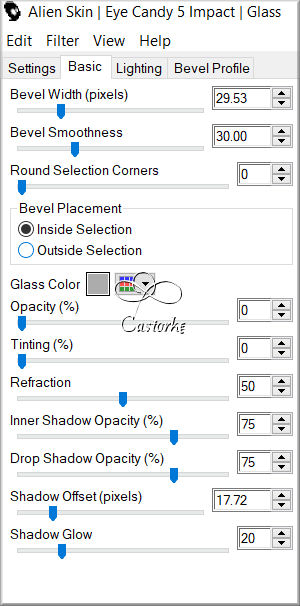
I hope you enjoyed this lesson
I look forward to seeing your work.
Please do include your name and the number of this lesson
The lessons are registered with TWI